Part 3: Grant Windows permissions on Idealpos & POSTEC Related Folders.
If you are setting permissions on a Windows 10 system.
- Copy the text below into a text file and name it WIN10PermissionsFuel.bat
- Right click the file and Run as Administrator
@ECHO OFF:STARTgoto check_PermissionsREM Check batch is being run as administrator:check_Permissions echo Administrative permissions required. Detecting permissions... net session >nul 2>&1 if %errorLevel% == 0 ( GOTO :FILEPERMISSIONSOK ) else ( GOTO :NOADMIN ) pause >nul:FILEPERMISSIONSOKEcho Administrative Permissions OK!REM CD to folder containing batch - stops pathing issues when Run As Administrator c:\windows\system32cd /d %~dp0Echo Setting Idealpos File Permissions for Windows 10.....if exist "%PROGRAMFILES(x86)%" goto :WIN64icacls.exe "%PROGRAMFILES%\Common Files\Idealpos Solutions" /grant Everyone:(OI)(CI)F /Ticacls.exe "%PROGRAMFILES%\Idealpos Solutions" /grant Everyone:(OI)(CI)F /Ticacls.exe "%PROGRAMFILES%\Microsoft SQL Server" /grant Everyone:(OI)(CI)F /Ticacls.exe "%PROGRAMFILES%\Firebird" /grant Everyone:(OI)(CI)F /Ticacls.exe "%PROGRAMFILES%\POSTEC" /grant Everyone:(OI)(CI)F /Ticacls.exe "%PROGRAMDATA%\Idealpos Solutions" /grant Everyone:(OI)(CI)F /Ticacls.exe "%PROGRAMDATA%\Ideal Business Software" /grant Everyone:(OI)(CI)F /TGOTO :RUNASADMIN:WIN64icacls.exe "%PROGRAMFILES(x86)%\Common Files\Idealpos Solutions" /grant Everyone:(OI)(CI)F /Ticacls.exe "%PROGRAMFILES(x86)%\Idealpos Solutions" /grant Everyone:(OI)(CI)F /Ticacls.exe "%PROGRAMFILES%\Idealpos Solutions" /grant Everyone:(OI)(CI)F /Ticacls.exe "%PROGRAMFILES(x86)%\Microsoft SQL Server" /grant Everyone:(OI)(CI)F /Ticacls.exe "%PROGRAMFILES%\Microsoft SQL Server" /grant Everyone:(OI)(CI)F /Ticacls.exe "%PROGRAMFILES(x86)%\Firebird" /grant Everyone:(OI)(CI)F /Ticacls.exe "%PROGRAMFILES%\Firebird" /grant Everyone:(OI)(CI)F /Ticacls.exe "%PROGRAMFILES(x86)%\POSTEC" /grant Everyone:(OI)(CI)F /Ticacls.exe "%PROGRAMDATA%\Idealpos Solutions" /grant Everyone:(OI)(CI)F /Ticacls.exe "%PROGRAMDATA%\Ideal Business Software" /grant Everyone:(OI)(CI)F /T:RUNASADMINEcho Setting Applications to run as administrator.....REM Set Idealpos.exe files to run as administratorSET IPS_PATH_PREFIX=%ProgramFiles%\Idealpos SolutionsIF DEFINED ProgramFiles(x86) SET IPS_PATH_PREFIX=%ProgramFiles(x86)%\Idealpos SolutionsSET IPS_PATH_SUFFIX=Idealpos 6.0IF EXIST "%IPS_PATH_PREFIX%\Idealpos\IPS.exe" SET IPS_PATH_SUFFIX=IdealposFOR %%F IN (IPS,IPSDeploy,IPSPrinterServer,IPSUtil) DO REG ADD "HKLM\SOFTWARE\Microsoft\Windows NT\CurrentVersion\AppCompatFlags\Layers" /V "%IPS_PATH_PREFIX%\%IPS_PATH_SUFFIX%\%%F.exe" /D "~ RUNASADMIN" /T REG_SZ /FREG ADD "HKLM\SOFTWARE\Microsoft\Windows NT\CurrentVersion\AppCompatFlags\Layers" /V "%ProgramFiles%\Idealpos Solutions\POSServer\POSServer.exe" /D "~ RUNASADMIN" /T REG_SZ /FREM Set VisualConsole top run as AdministratorREG ADD "HKLM\SOFTWARE\Microsoft\Windows NT\CurrentVersion\AppCompatFlags\Layers" /V "%ProgramFiles%\POSTEC\Focus\VisualConsole.exe" /D "~ RUNASADMIN" /T REG_SZ /FREG ADD "HKLM\SOFTWARE\Microsoft\Windows NT\CurrentVersion\AppCompatFlags\Layers" /V "%ProgramFiles(x86)%\POSTEC\Focus\VisualConsole.exe" /D "~ RUNASADMIN" /T REG_SZ /F:DISABLEUACREM Echo Disabling UAC...REM regedit /s DisableUAC.regGOTO :END:NOADMINCLSECHO *************************************************************ECHO Insufficient Privileges. Please "Run as Administrator"ECHO *************************************************************PAUSE:END
Alternatively, download the file from this solution.
Depending on whether you are working on a 32bit or 64bit PC, you will find folders located at different paths.
32 Bit Systems
- C:\Program Files\Firebird
- C:\Program Files\Idealpos Solutions
- C:\Program Files\POSTEC
- C:\Program Files\Common Files\Idealpos Solutions
- C:\ProgramData\Ideal Business Software
- C:\ProgramData\Idealpos Solutions
64 Bit Systems
- C:\Program Files (x86)\Firebird
- C:\Program Files (x86)\Idealpos Solutions
- C:\Program Files (x86)\POSTEC
- C:\Program Files (x86)\Common Files\Idealpos Solutions
- C:\Program Files\Idealpos Solutions
- C:\ProgramData\Ideal Business Software
- C:\ProgramData\Idealpos Solutions
Follow the below procedure on each folder.
- Right click on the folder
- Select Properties
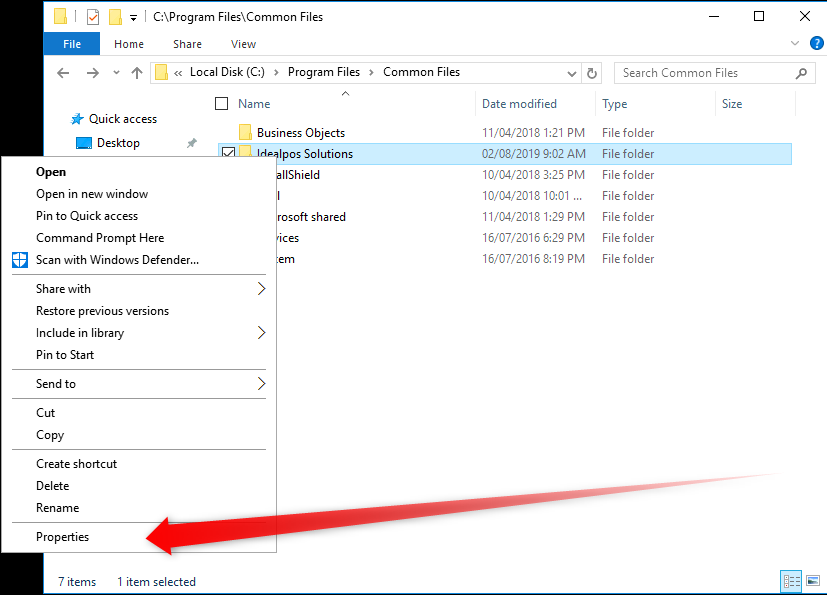
- Go to the Security Tab, Select edit to change the folder permissions.
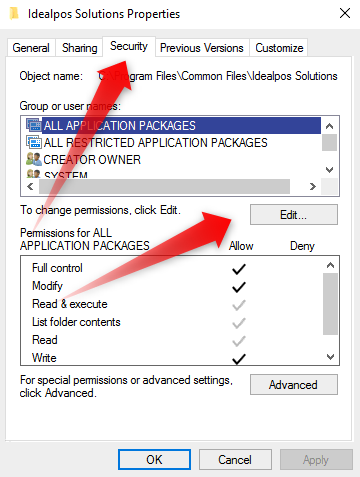
- A new window will open, select Add

- Another window will open.
- Type the word ‘everyone’ and select OK
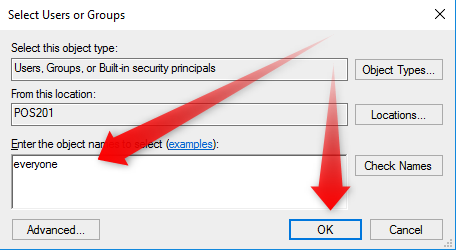
- Everyone is now located in the Groups or user names dialog box.
- Highlight Everyone and select the Allow checkbox for Full Control.
- Click Apply then Okay.
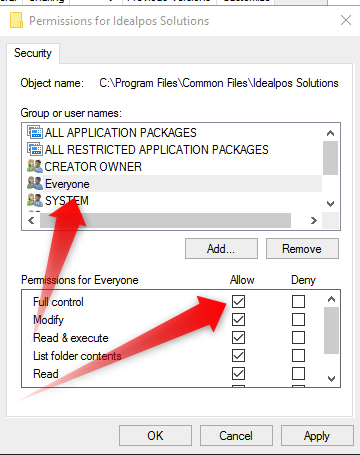
You have successfully allowed permission on all folders related to POSTEC & Idealpos.
Continue to Part 4 - Opening Ports on the Firebird Database
PART 1: Installing Firebird Database
https://help.idealpos.co/part-1-installing-firebird-database
PART 2: Installing Focus Suite
https://help.idealpos.co/part-2-installing-focus-suite
PART 3: Grant Windows permissions on Idealpos & POSTEC Related Folders
https://help.idealpos.co/part-3-grant-windows-permissions-on-idealpos-postec-related-folders
PART 4: Opening Ports for the Firebird Database | Specify Ports for Firebird
https://help.idealpos.co/part-4-opening-ports-for-the-firebird-database
PART 5: Registering the Firebird Database
https://help.idealpos.co/part-5-registering-the-firebird-database
PART 6: PCC Network Setup & Connection Wizard (Single and MultiPOS)
https://help.idealpos.co/part-6-pcc-network-setup-connection-wizard
PART 7: Request Forecourt Configuration from the PCC
https://help.idealpos.co/part-7-request-forecourt-configuration-from-the-pcc
PART 8: Installing POSTEC License file
https://help.idealpos.co/part-8-installing-postec-licence-file
PART 9: Forecourt Manager- Add User Profiles & Attendants
https://help.idealpos.co/part-9-forecourt-manager-add-user-profiles-attendants
PART 10: Setting up Integration Mode / Adjusting Visual Console Appearance
https://help.idealpos.co/part-10-setting-up-integration-mode-/-adjusting-visual-console-appearance
PART 11: Idealpos Configuration and Start up sequence.
https://help.idealpos.co/part-11-idealpos-configuration-and-start-up-sequence
PART 12: Configuring the Master Database
https://help.idealpos.co/configuring-postec-master-database
PART 13: Setting up Windows Sharing for Master Database Configuration
https://help.idealpos.co/setting-up-windows-sharing-for-master-database-configuration
