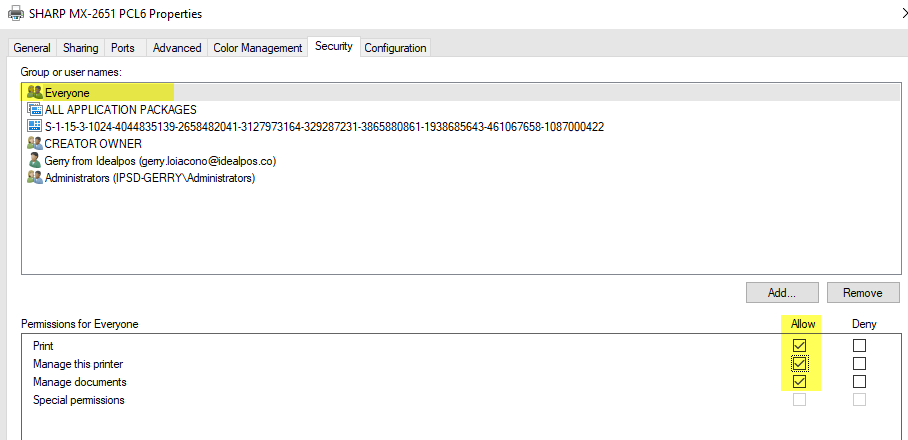Using a Windows Shared Printer with Idealpos
Using a Windows Shared Printer with Idealpos
In Windows, add the printer, and then share it. Give it a name (in this example, the share name is RCPT).
In Idealpos, go to Setup > POS Terminals > Receipt Printer or Setup > POS Terminals > Kitchen Printer and enter the following information (use the IP address of the printer): 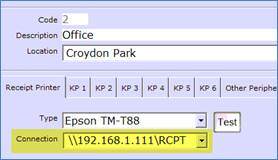
Troubleshooting tip: If Error trying to open Printer Port displays, check the Printer Properties >Security tab, and ensure that the Everyone user has been added and that all Allow options to have been selected, in some cases 'ALL APPLICATION PACKAGES' must also be fully allowed: