POSTEC Cheat Sheet
POSTEC is a Fuel Console integration managed by TRAX.
This is by far the most common Fuel Console integration, and can be found at sites such as Shell, Caltex/AMPOL and BP service stations.
Context and Terminology
Fuel Grade is the type of Fuel used.
- UNLEADED 91
- UNLEADED 95
- UNLEADED 98
- DIESEL
- LPG
- Each Fuel Grade requires a separate stock item within Idealpos to allow for accurate reporting.
POSTEC Communications Controller
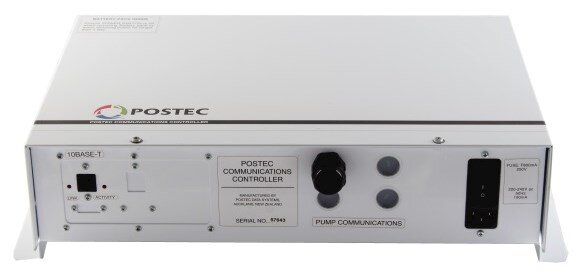

- Ethernet connection on the left side under ‘10BASE-T’
- Power on the right.
- Many serial connections in the rear for pump communications.
POSTEC is predominantly made up of three main components:
Visual Console
- Displays the status of POSTEC console and POS integration.
- Each dispenser must be manually enabled after a customer lifts the nozzle.
- Once authorised, the customer can begin to pump which will steadily increase the transaction in accordance with the price and volume.
- Prices are set within the POSTEC configuration, not Idealpos.
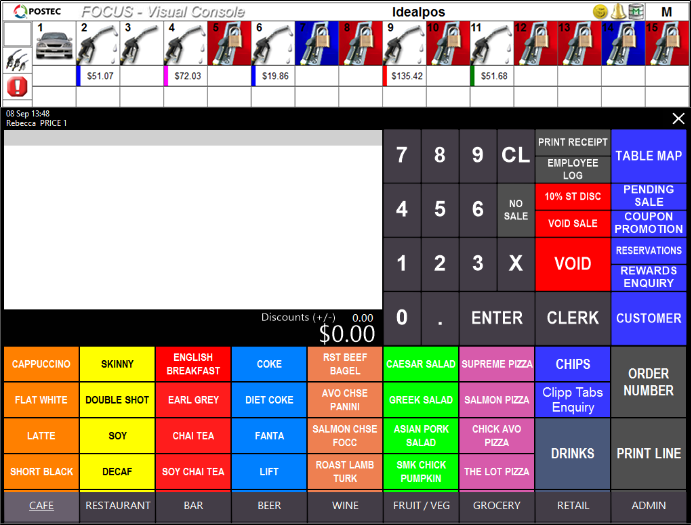
Forecourt Manager
Accessed by opening the ‘FORECOURT MANAGER’ program, or by navigating to the ‘M’ in Visual Console.

- Used for changing basic settings within POSTEC.
Used to generate reports based on fuel inventory, sales, and price trends.
Main options used will be.
- POINT OF SALE
- POS Setup
- Integrated POS, Always Swap To POS.
- FOCUS Setup - Appearance
- Best Fit (Realigns dispensers to all appear on screen)
- Multi-Line Forecourt (If PIPI is connected)
- Display Grade Title Panel (Displays Fuel type)
- Transaction Buffers - Display Transaction Volume (Show literage in transaction)
- FOCUS Setup - Operation
- 24-Hour Options
- Start of Day / End of Shift for PCC.
- POS Setup
- FORECOURT
- Grade Prices (Changing Fuel Prices)
- SITE UTILITIES
- Reset Dispenser - Used for when transactions are stuck on Visual Console but have already been entered and paid for in the POS.
- Return Transaction - Used for when the transaction has been brought into the POS but needs to be brought back into POSTEC.
Forecourt Configuration
The default login credentials are:
Username: Administrator
Password: password
The deep configuration, if you are in here, be careful as a small change can have a major impact to a site.
The main option that you want to be changing in here is the GRADE.
- Note the Grade Number within POSTEC and link to the appropriate items within Idealpos>Global Options>Interfaces.
The name of the GRADE is what is reflected on VISUAL CONSOLE and the shown on the receipt from Idealpos, not the Idealpos Stock Item Description.
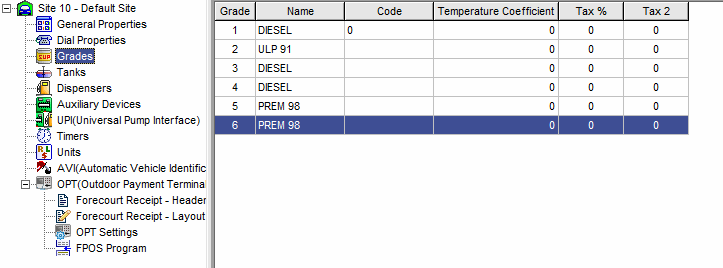
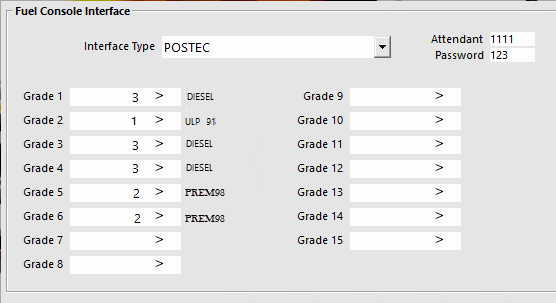
Common Problems
Only one type of fuel is allowed in a transaction
- This is due to the PIPI two-line display being disconnected from the PCC unit
- The PIPI must be connected to allow ‘queuing’ of fuel transactions.

Visual Console does not respond
- You cannot allow the user to start pumping until a Clerk has been logged into the sale. A golden coin will display at the top-right of the Visual Console when a Clerk is logged in.
- The lack of a coin icon indicates that the connection between Idealpos and the Visual Console has failed.
- This can be caused by the programs starting in the incorrect sequence.

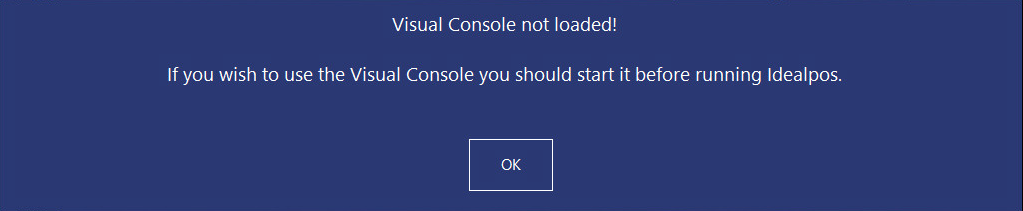
Restart Idealpos.
Fuel Restart 7.0.exe can be used to ensure the correct opening procedure of POSTEC and Idealpos.
POSTEC Displays a Sale that has been processed
Go to Forecourt Manager > Site utilities and use Reset Dispenser/PEPs to reset the relevant pump. 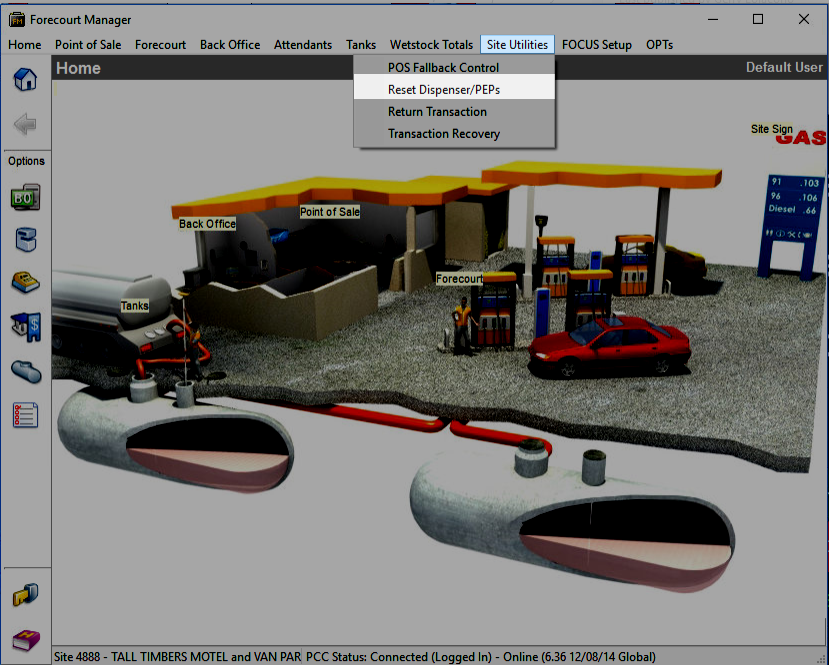
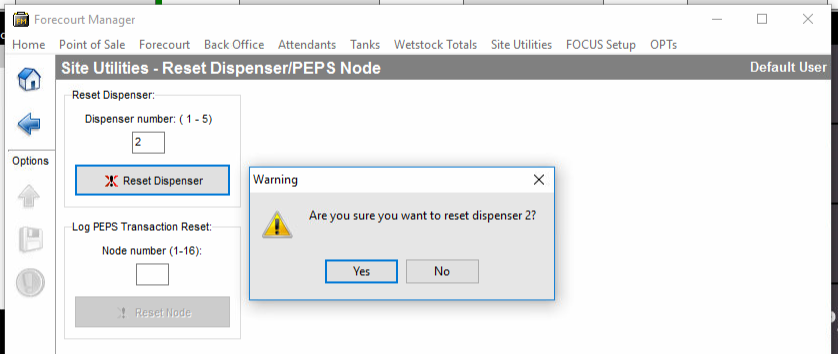
PCC Cannot Be Found or is Offline.
- Is physically turned off.
- IP address has changed.
- PCCNetworkSetup.exe
- Search LAN(ALL NETWORKS)
- Note IP address
- PCCConnectionWizard.exe
- Connect to IP.
- https://help.idealpos.co/part-6-pcc-network-setup-connection-wizard
POSTEC does not display volume.
- Forecourt Manager
- Point of Sale
- - FOCUS Setup
- Appearance
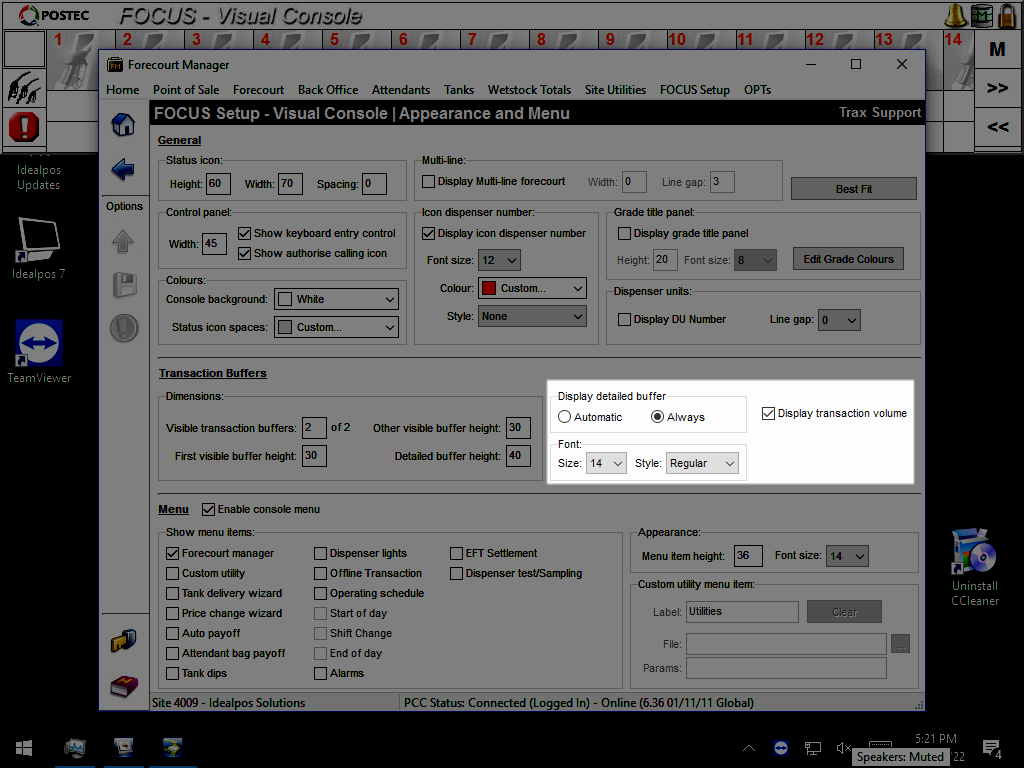
Advise customer to contact TRAX support (02 8199 3210) if the issue appears more complex:
Scale Stock items not printing on Receipt
If your scale stock items are not printing on receipts, select the Yes/No option Receipt/Kitchen > Accumulate Items on Receipt.
Fuel Quantity and Price not printing on Receipt
If only one line is printing for the fuel sale, with the fuel Quantity and Price Per Litre omitted, select the Yes/No option Receipt/Kitchen > Print Text on Bills/Receipt
Pending Sales
Note that you cannot save fuel sales from POStec to a PENDING SALE. You will get "Cannot perform this function during a Fuel sale" error; 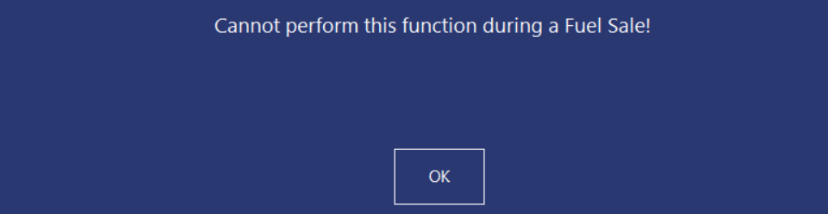
You must use Customer accounts if you wish to save the sale to be paid later.
