Denso BHT-904B PDE
This Denso model connects via USB and requires a different procedure to connect and to download the Stocktake program. Follow these steps.
Some hints before starting:
TeamViewer may interfere with communication. Do not have a TeamViewer session running into the target terminal while attempting these steps.
Change the Denso port to Com 1 through 4 (for example, COM 2, disable the generic COM2 above, then restart the terminal.
1. Unplug the device.2. Free up a COM port between 1 and 4 (these are the only COM ports supported by the TSR transfer utility).
3. Download and install and use the USB to Serial software referenced in section 5.2 of the attached Denso User Guide (attached).
The software that is attached to this Solution can be downloaded here:
Active USB COM Driver Download
4. Install the Denso TSR Transfer Utility (see attached).
5. Hold down the [SF] + [1] keys, then press [PW]. The 900B should open in System Mode.
6. Plug the USB cable into the computer. 'Connected' should display next to the Denso Wave device in Ports. If Connected does not display, try holding the USB connector firmly against the unit where it connects, or use the supplied cradle to connect (note that in different scenarios, we had to switch between cradle and direct connection to get a reliable connection):
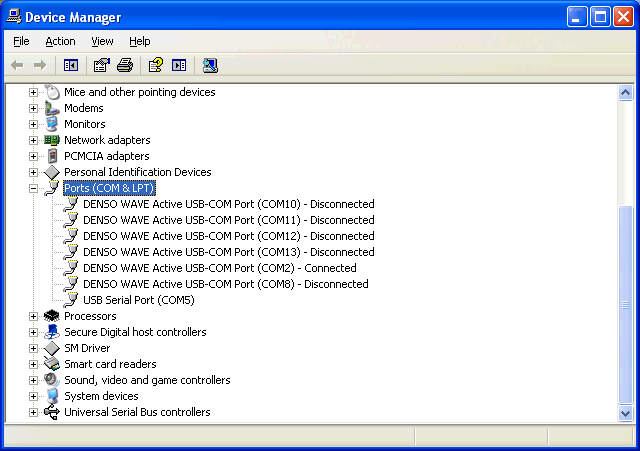
7. In System Menu, go to 8: DEVICE
8. In Device Menu, go to 1: USB
9. Make sure COM is selected
10. Press "C" multiple times to get back to System menu. (BS/C are now together, so press and hold down BS/C button to trigger C)
11. Go to 4: SET SYSTEM
12. Go to 5: COMMUNICATION
13. Go to 3: COM PORT
14. Make sure "Connector" are selected for both BASIC and SYSTEM MODE.
15. Press C to get back to SET COMMUNICATION
16. Go to 4: PROTOCOL TYPE and select 2: BHT Protocol
17. Press "C" multiple times to get back to System Menu.
18. In System Menu, go to 2: DOWNLOAD
19. Go to 1: FILE
20. On PC, run TSR-TU3A Transfer utility (Tsr-tu3a.exe: it installs into \Program Files\Tsr-tu3a) and press Config.
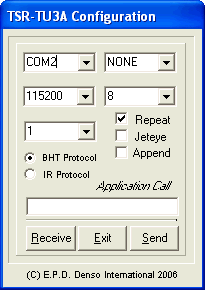
21. Select the above settings and make sure the COM Port found in Step 5 is set.
22. Download the attached Ipde3l.pd3 file and save.
23. Press Send and select the file Ipde3l.pd3
24. If everything is right, file should be transferred properly.
25. Get back to the main System Menu, go to 4: SET SYSTEM
26. Go to 2: DISPLAY
27. In SET DISPLAY, press [SF] + [1], a new screen should come up.
28. If you want the display to become bigger, use BHT-8000 Full Screen Mode.
29. Press C Multiple times to get back to SYSTEM MENU.
30. Press 1: EXECUTE PROGRAM
31. Select Ipde3l.pd3
Note: When performing the next steps (downloading Stock items or transferring other data from Idealpos), set the baud rate to 115200. Refer to the online User Guide for more information.
