This is a configuration for the Verifone V400m pinpad connected to Idealpos via OOLIO GLOBAL.
Note the Serial Number of the device, found on the back of the pinpad, or much larger on the box it came in. This will also tell you the MAC address for potential troubleshooting. BT MAC is the base cradle and WIFI MAC is the handset.
For any additional changes such as enabling Cash Out, Show Surcharge Message, Pinpad Volume, Receipts- these must be changed in the ADYEN portal, then sent to the system via the CONFIG icon.

Boot the device by pressing and holding the green 'O' button.
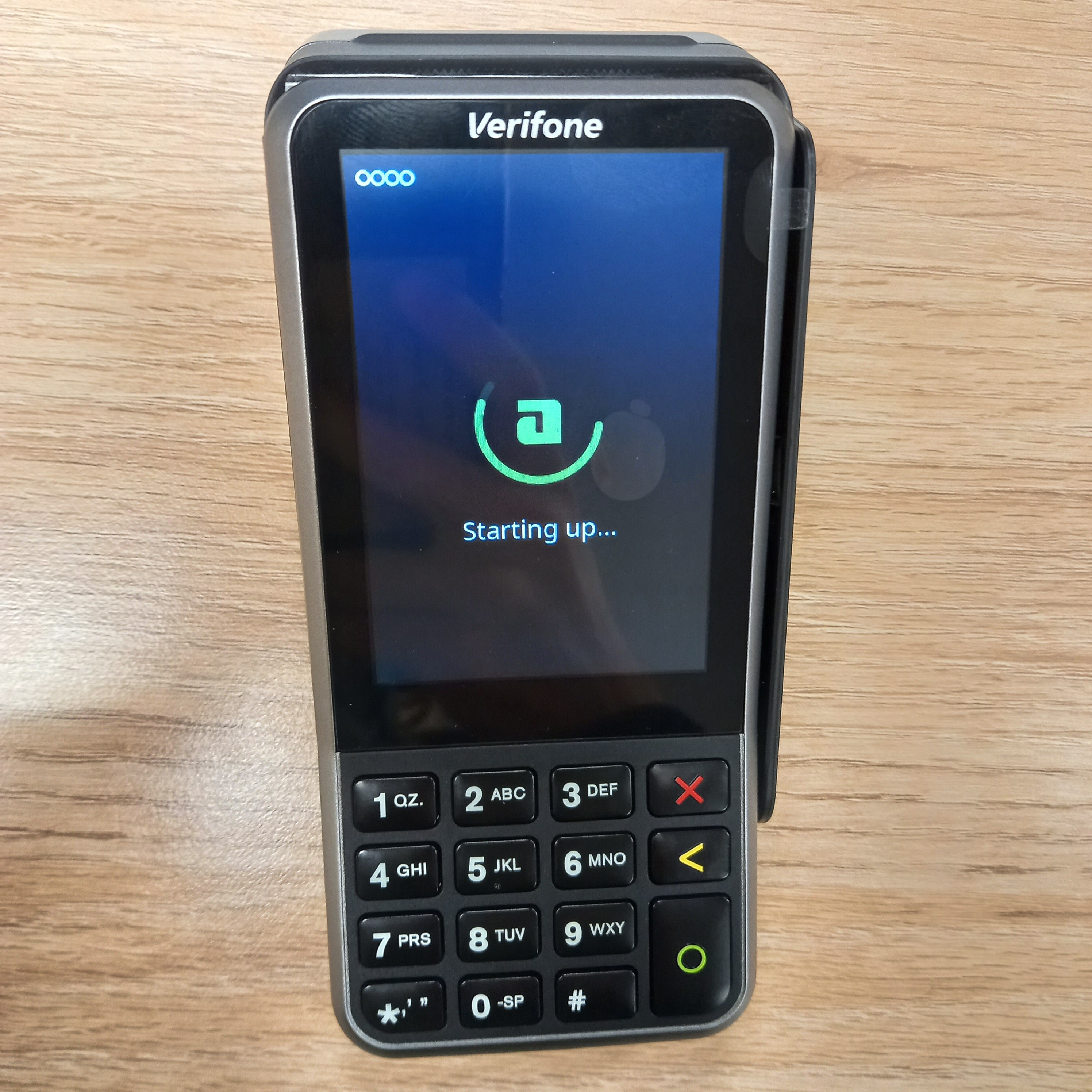
The system will need to be 'onboarded', contact Hannah, Louis, or the Payments team for assistance. This is done via the ADYEN portal.
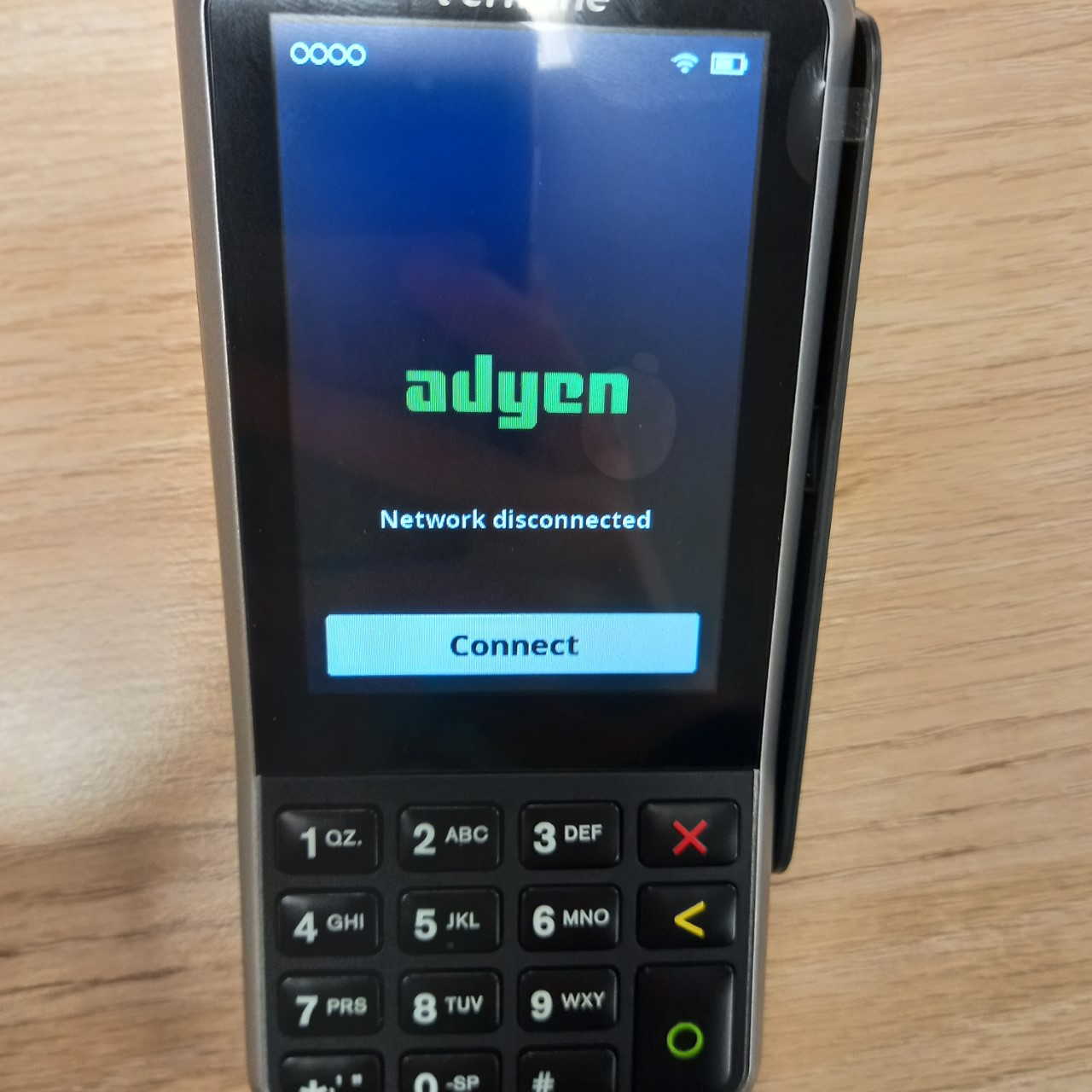
Hold 9, Press Enter to access the ADMIN MENU
Enter the admin password. - Default is 2015, this can be changed in the ADYEN portal.
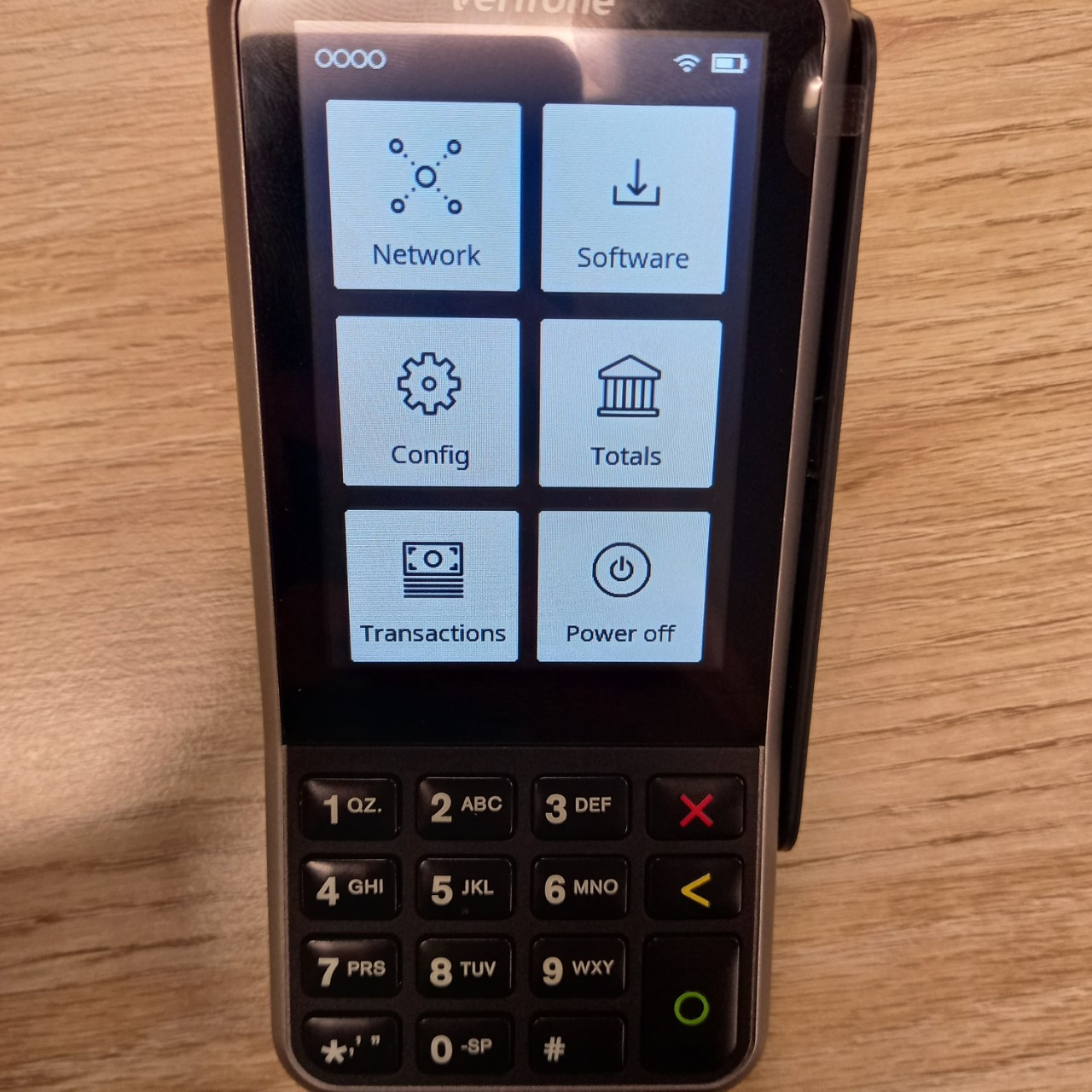
Navigate to Network via the top-left icon on the touch-screen.
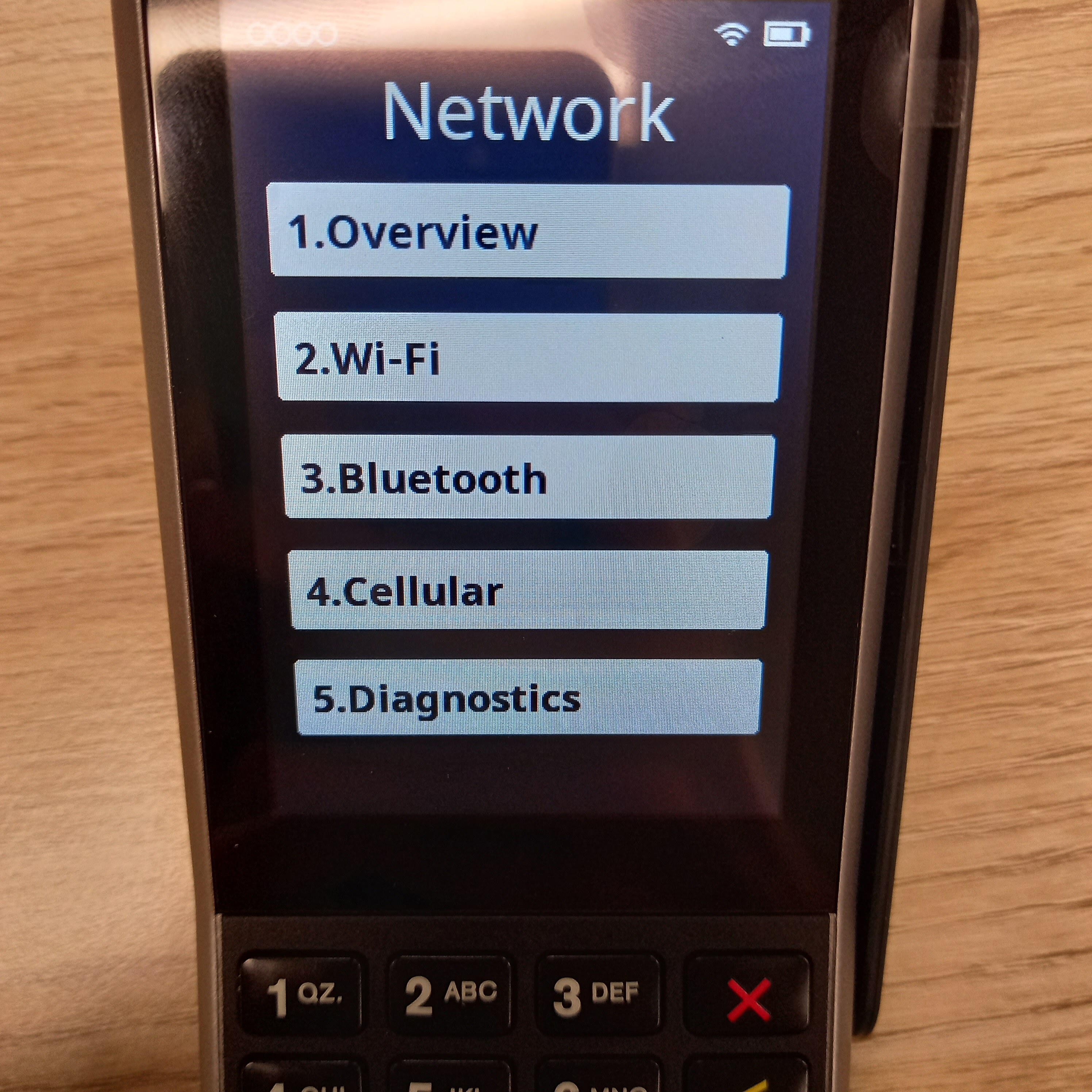
Selecting 1. Overview will provide the current network settings.
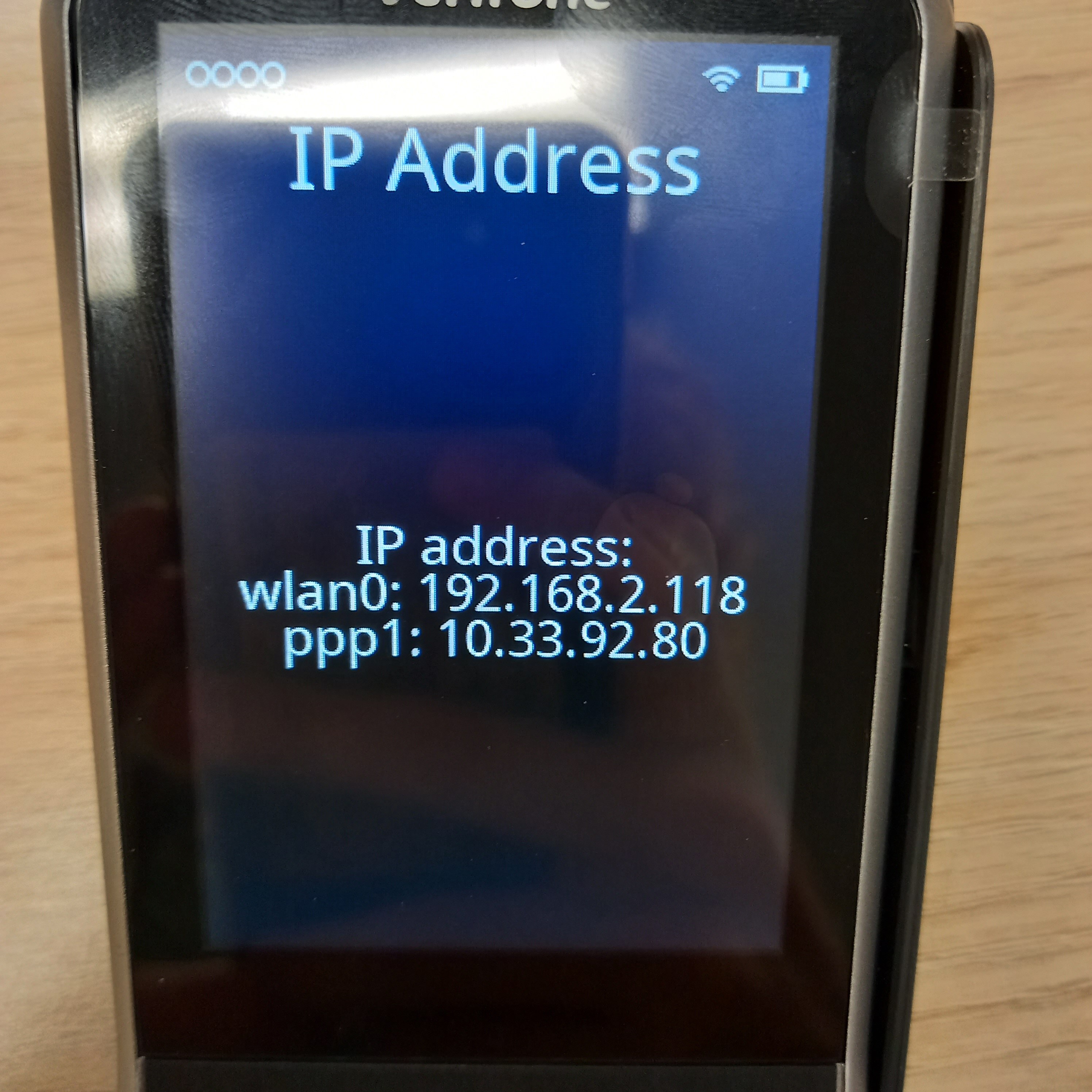
Select your connection type, in most cases either 2. Wifi Network or 4. Cellular. (Cellular is simply enabled in this menu.)
Select the network you wish to join, or press the PLUS to manually enter the SSID and enter password.
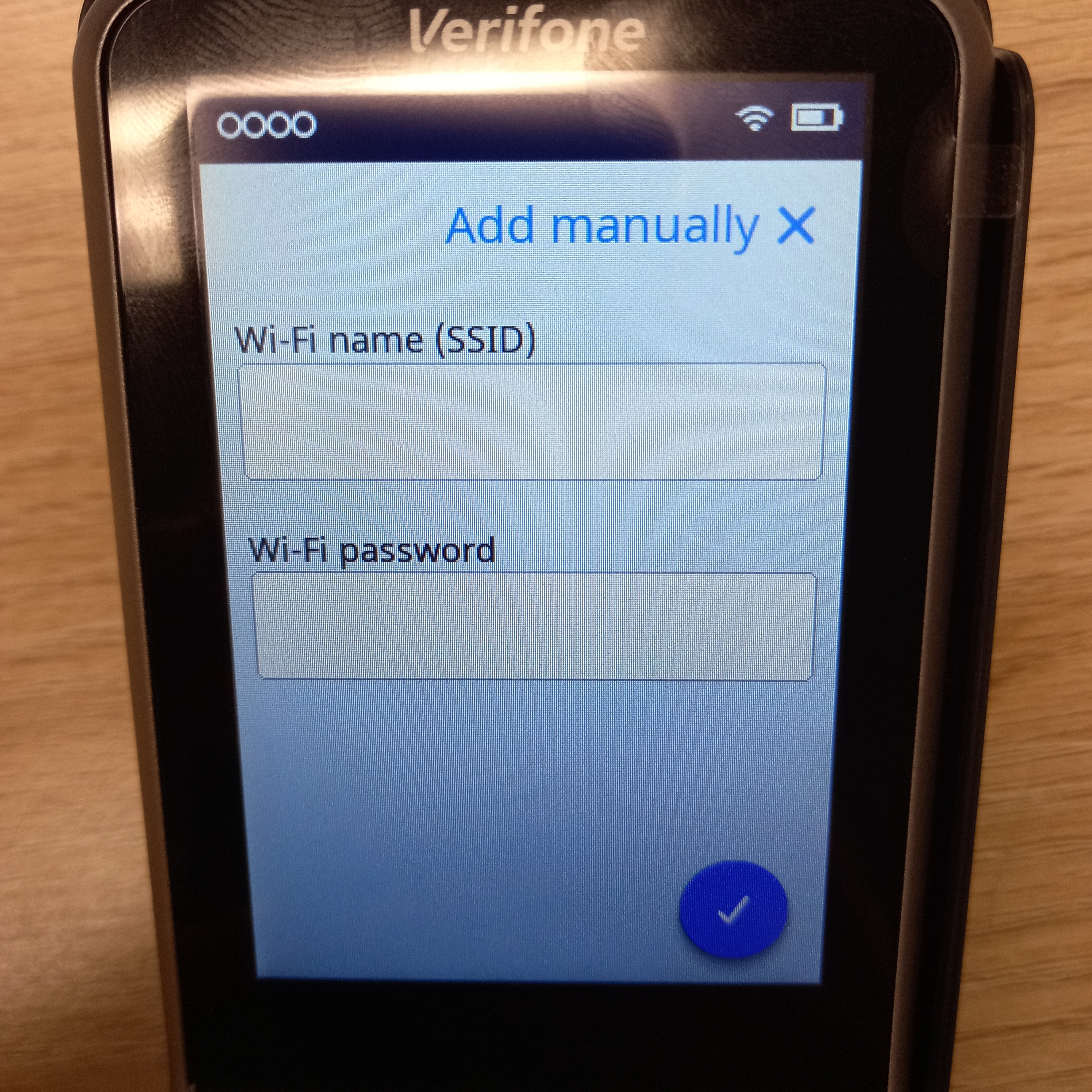
Press the (i) icon next to the selected network.
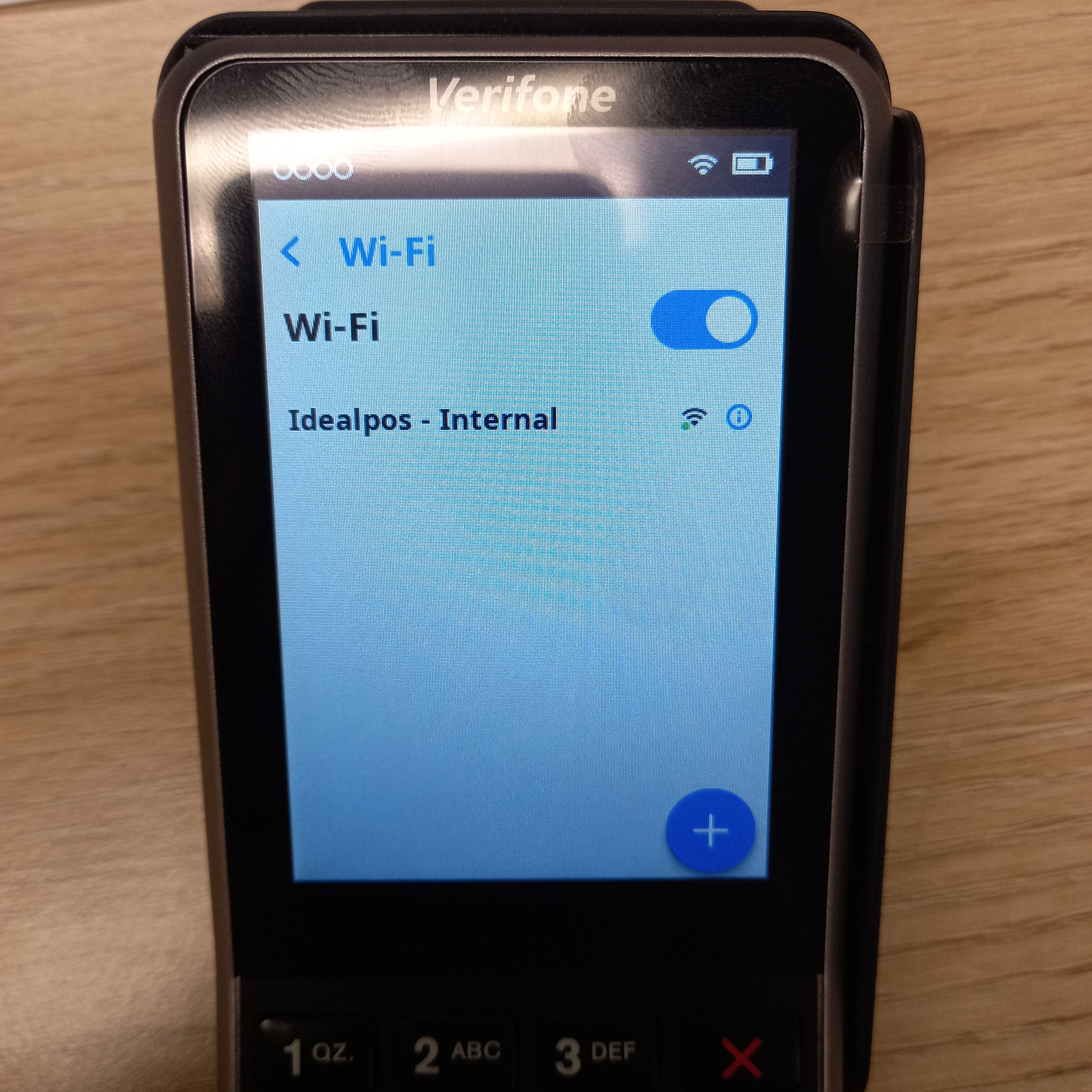
Scroll to the bottom of the page and select IP Settings.
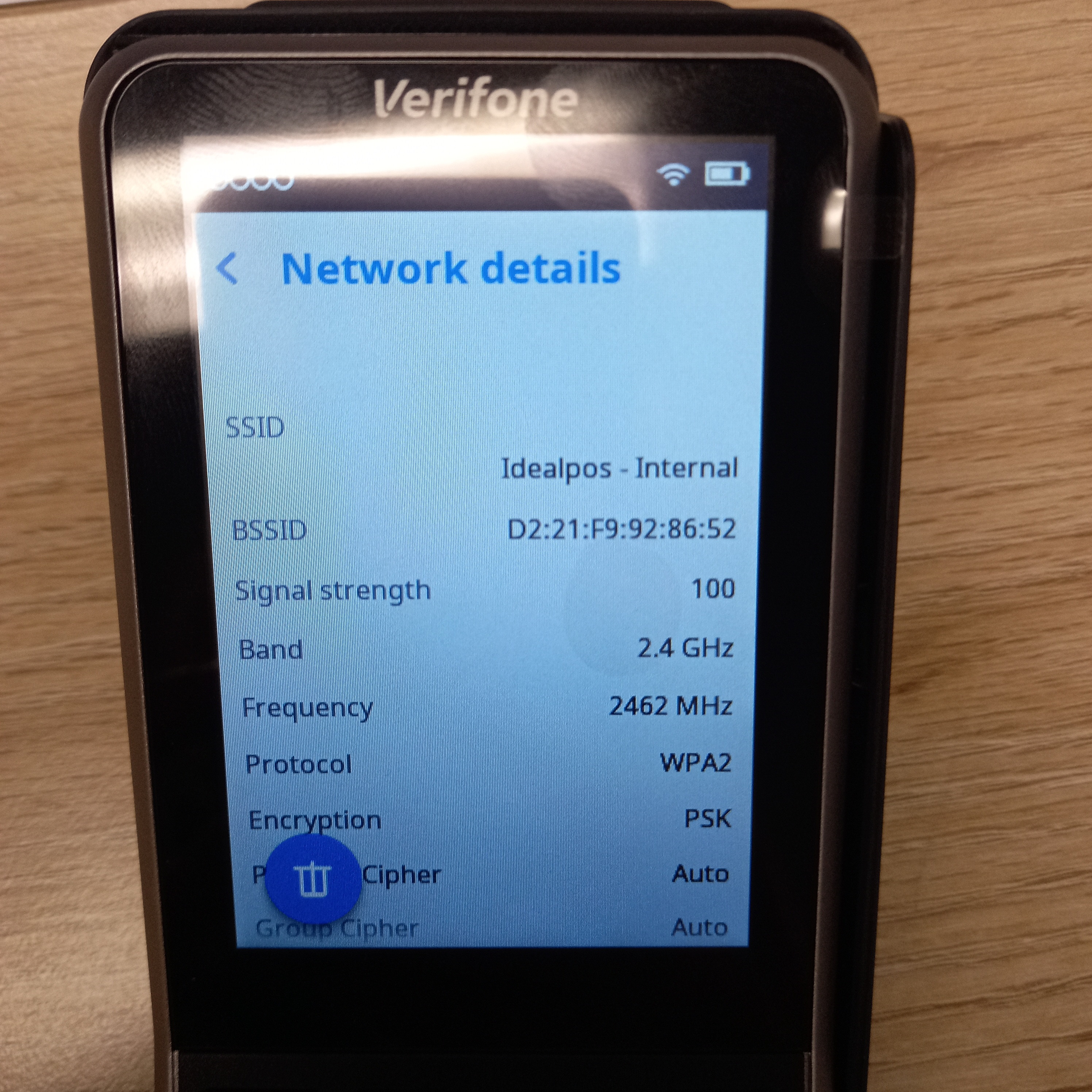
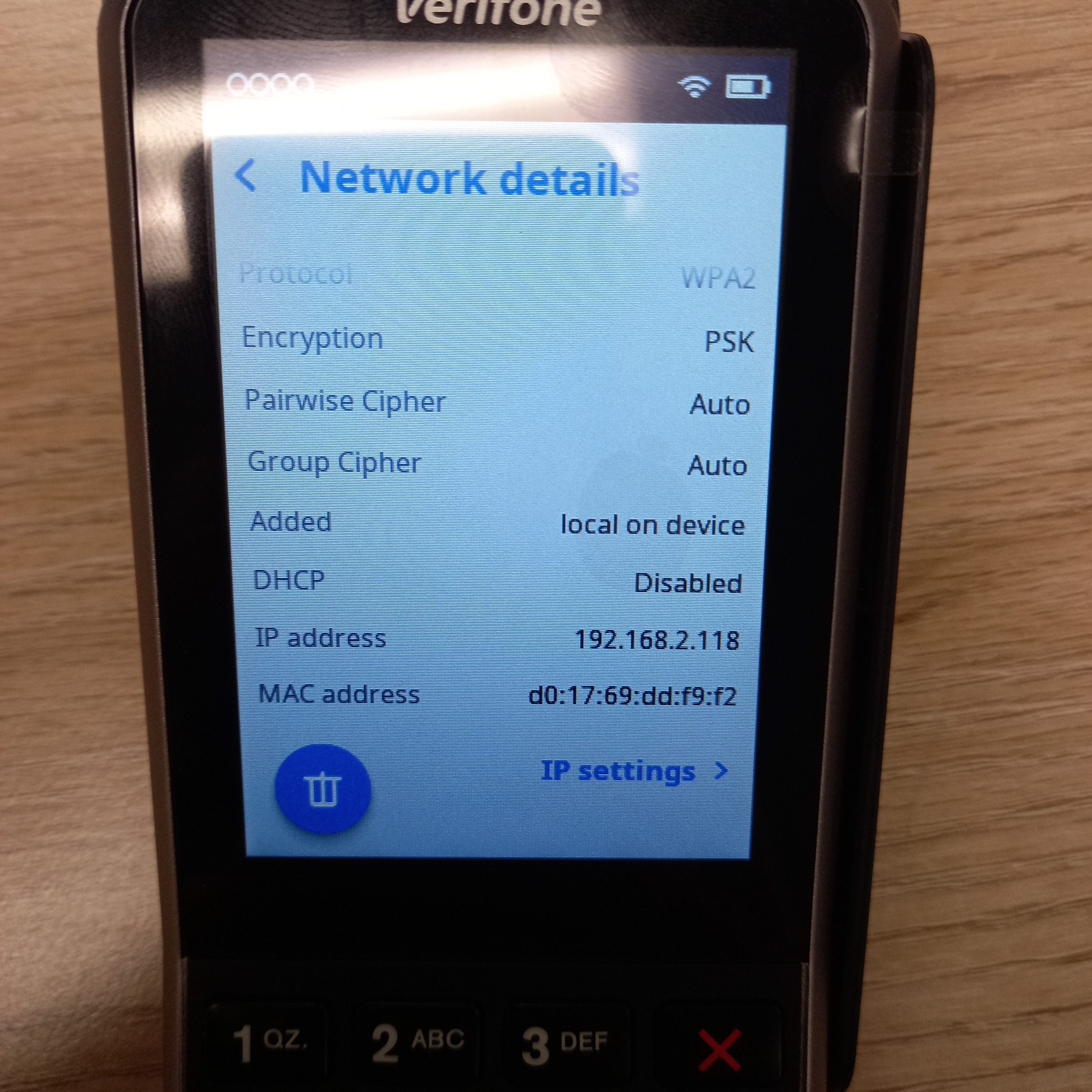
Either configure a static lease for DHCP using the MAC Address of the device found on the box, or disable DHCP and configure a Static IP address. Make sure that this address is not already used on your network and confirm that it is outside the DHCP range set by your modem.
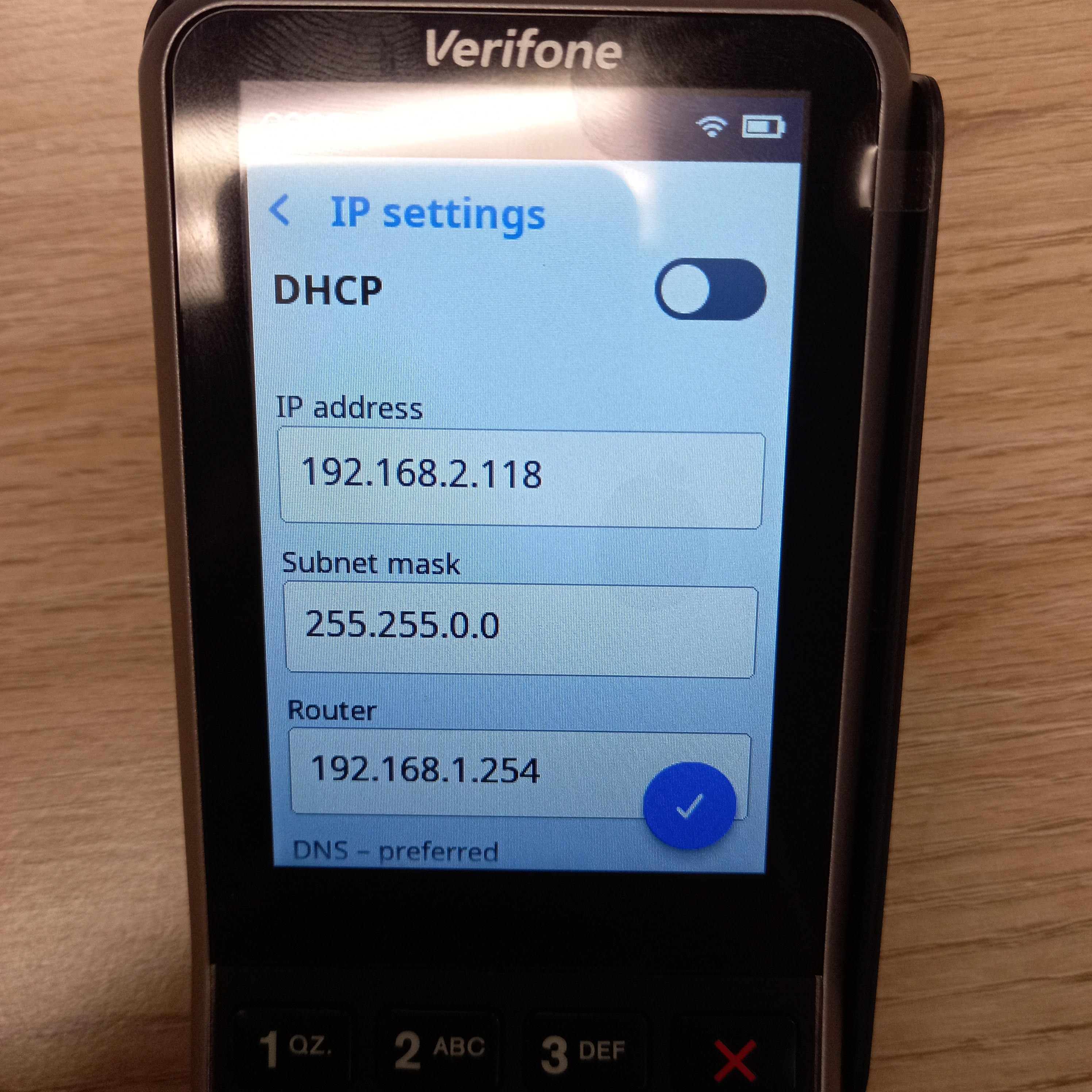
Enter the new IP address using the keypad, double-press ‘1’ to add the period (.) for the octet separation.
Confirm the changes and return to the home screen. The pinpad can only be connected to the POS via the home screen.
Ensure the POS has the correct licensing for Idealpos Payments.
In Idealpos, navigate to POS Terminals > Eftpos Settings and enable Idealpos Payments.
Merchant Name - (Located in ADYEN portal, will be provided by Payments team, generally IDEALPOS_POS_SITENAME)
PINPAD ID - V400m-######### (Model Name and Serial Number)
IP Address - (As configured on device)
To finalise the installation, confirm that the side has an EFTPOS FUNCTIONS and EFTPOS SETTLEMENT button located on their POS Screen.