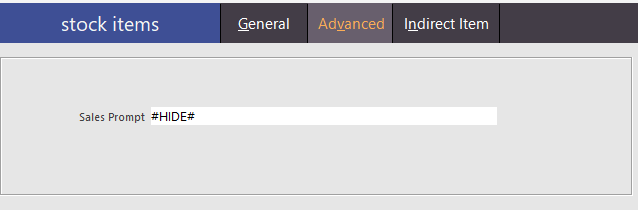Using Customer Rewards for Beer Stamp Cards
How it works
1. Add customer to sale
2. Press Beer Stamp Card button (Stock Item)
3. This will add the Beer Stamp Card to the sale & Automatically add 10 Stamp Items to the sale (The Stamp Item is what sets the count)
4. Tender the sale like normal
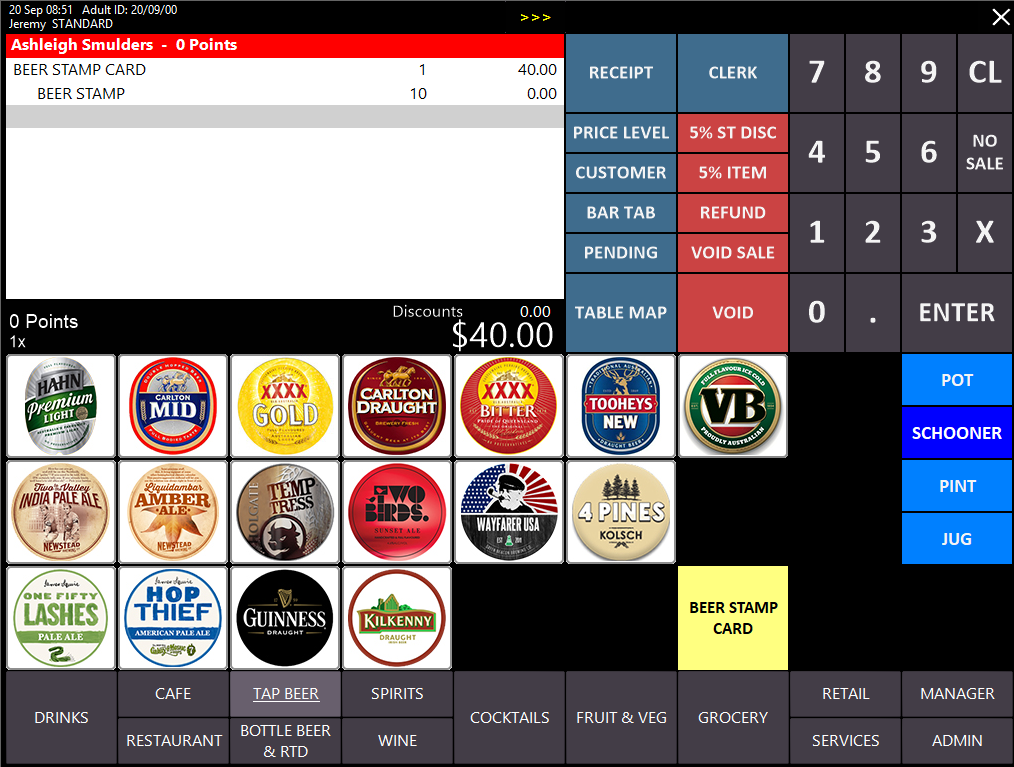
5. A Reward Enquiry button will allow the operator to enquire into how many rewards are available.
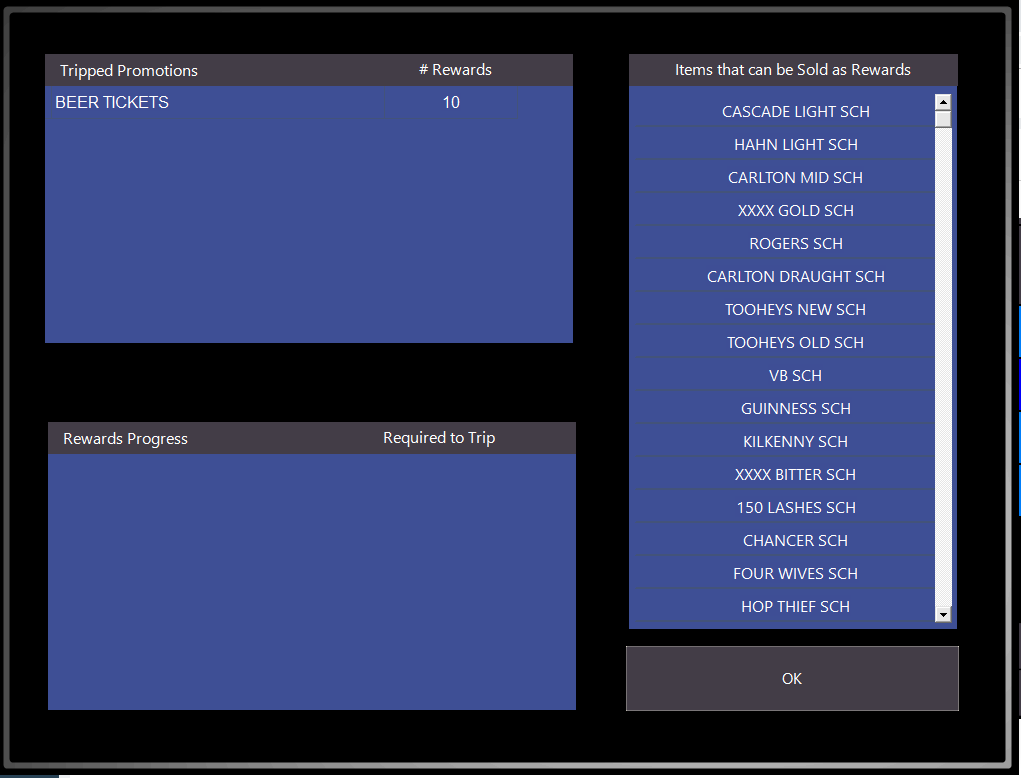
6. When a item is added to the sale that can be redeemed on the stamp card the system will prompt before the tender screen displays
7. If the customer wishes to redeem then select Redeem, if they do not then select Don't Redeem
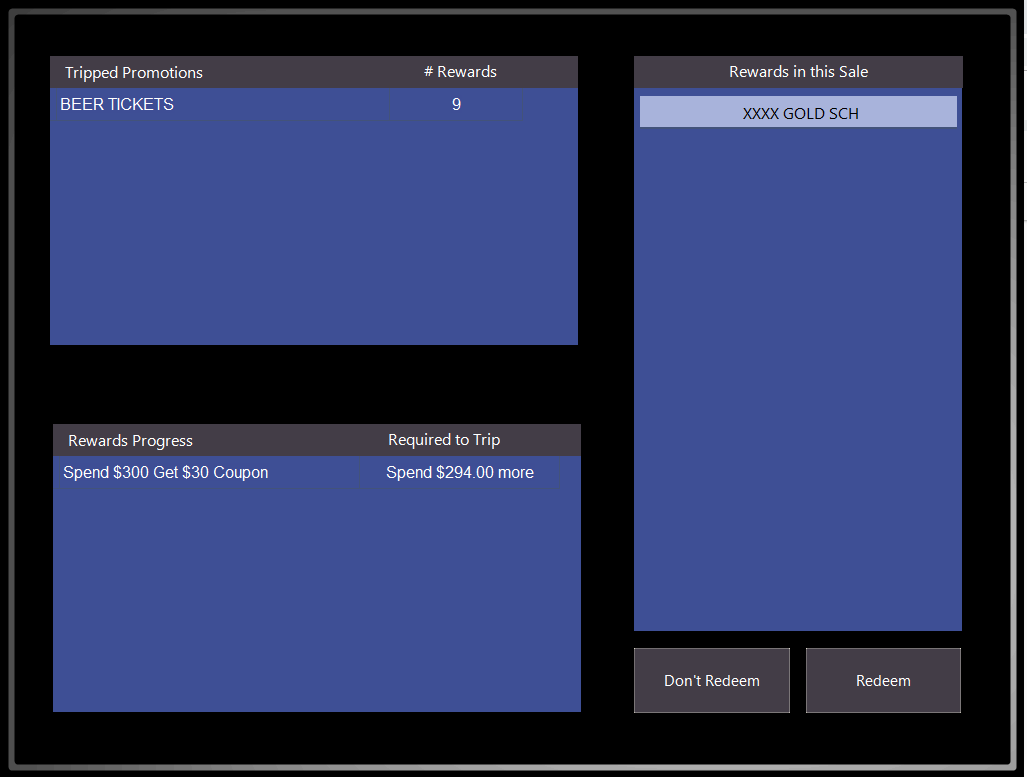
8. If redeem is selected the items will be discounted
9. If the balance of the sale is $0 then just select CASH to finalise, otherwise you can pay for the items as per normal if there is a balance
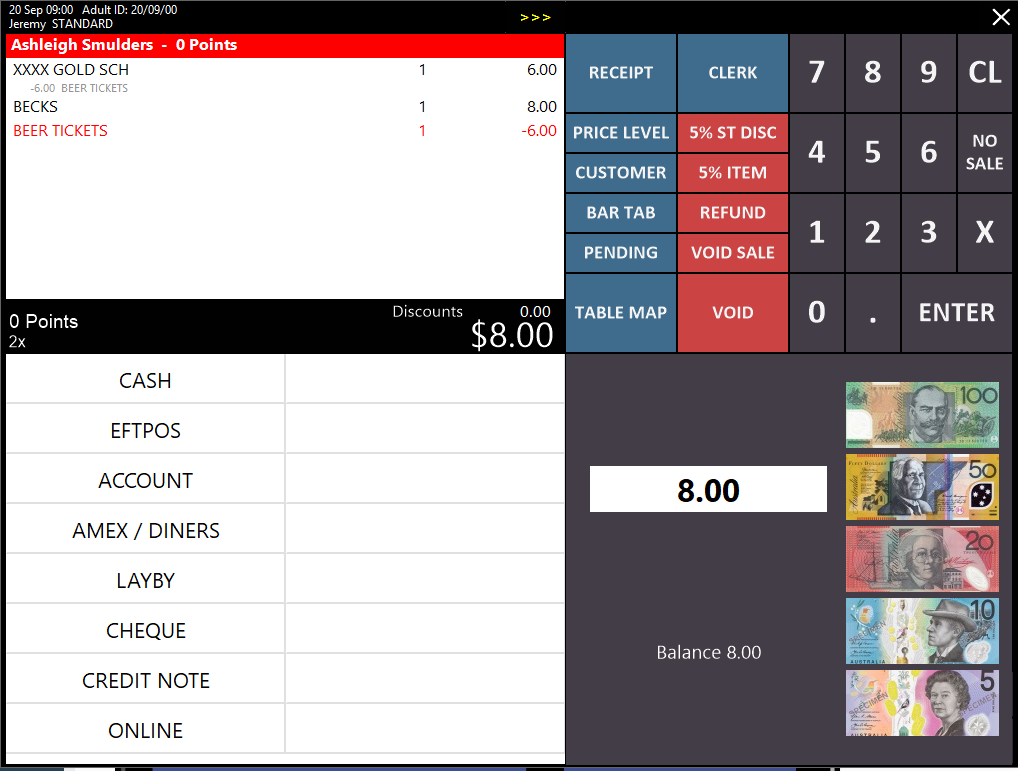
Setup
1. Create two stock items
- Beer Stamp Card (Code 900001) - This item is used as a card to trigger X amount of items e.g 10 stamps
- Beer Stamp (Code 900002) - This is the item we use to control the customers stamp count

2. Create the Beer Stamp first
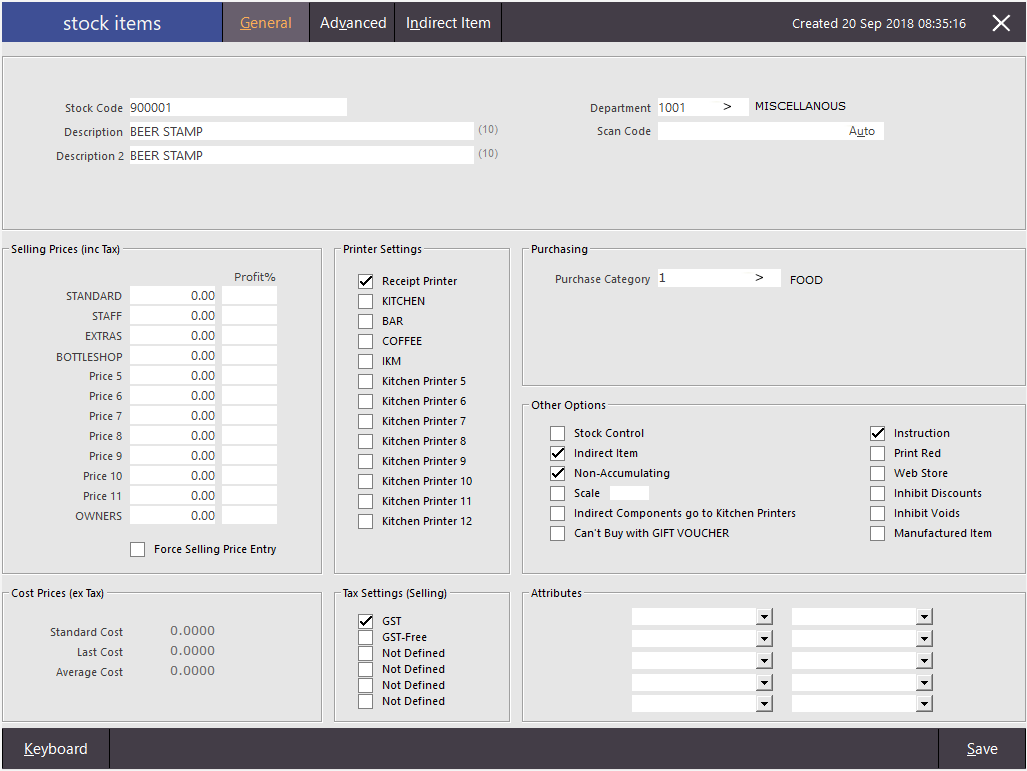
3. Now go to File > Sales > Stock Item Link Tables
4. Add a new Stock Item Link Table
5. Add a description
6. Link the Beer Stamp Item
7. Add the Quantity of Stamps (Stock Items to be added to the sale eg 10)
8. Save & Exit
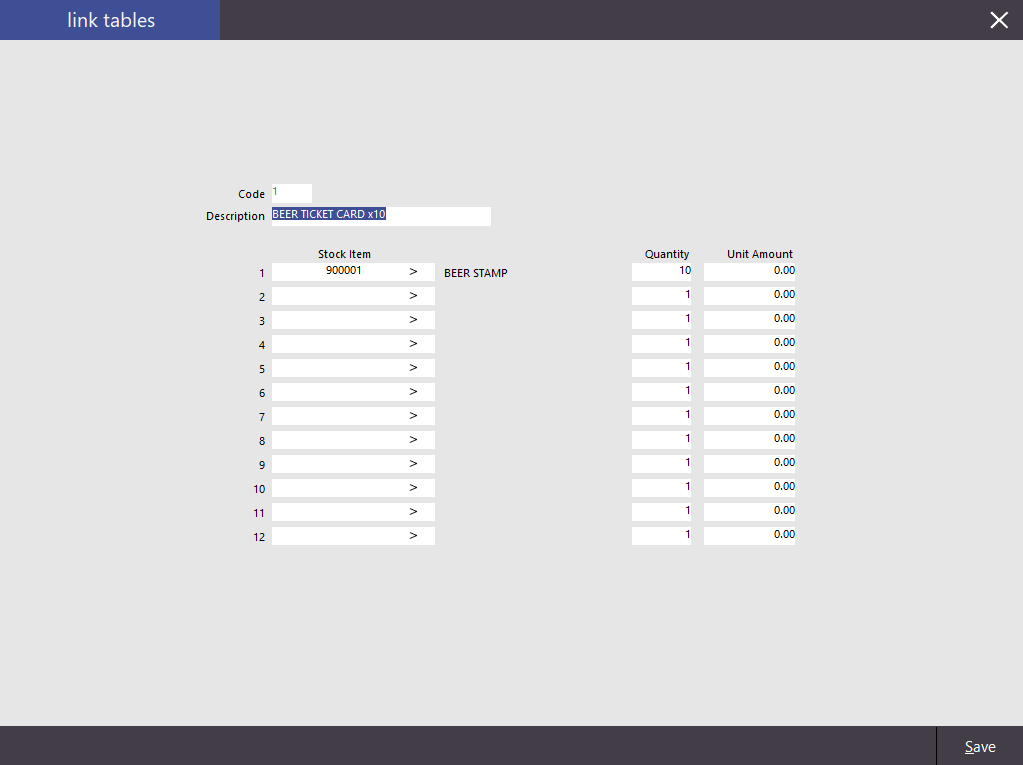
9. Now create the second stock item (Stamp Card)
10. Select the Advanced Tab
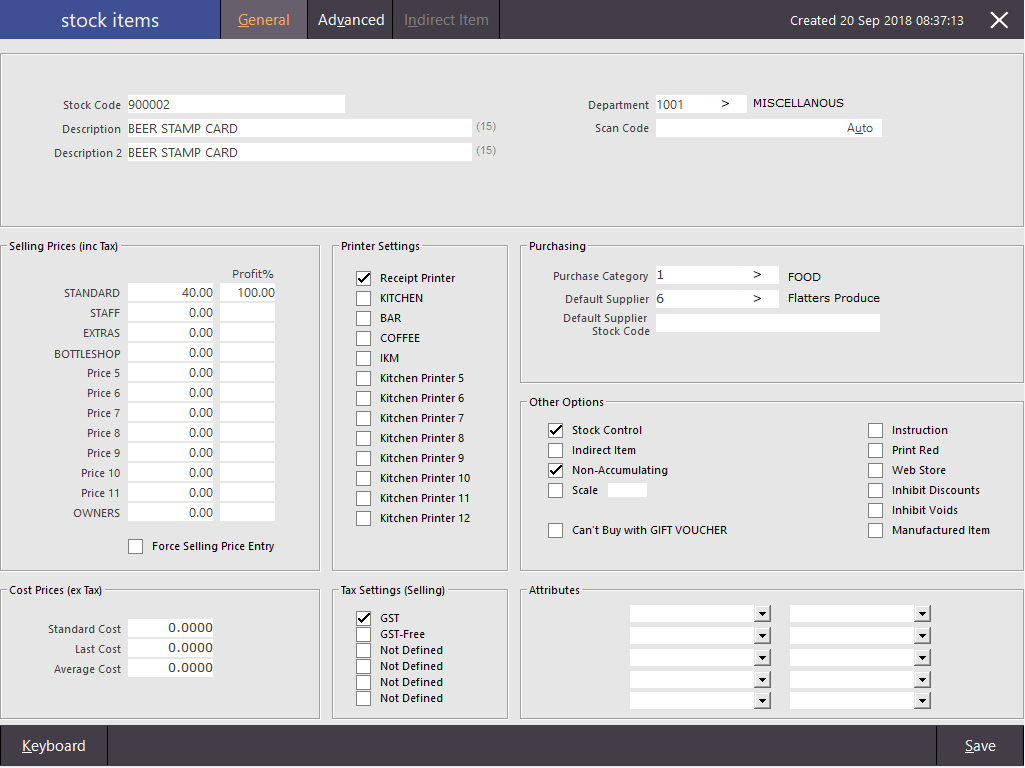
10. Locate the Link Table section & link the Link Table you created in steps 3-8
11. Save & Exit
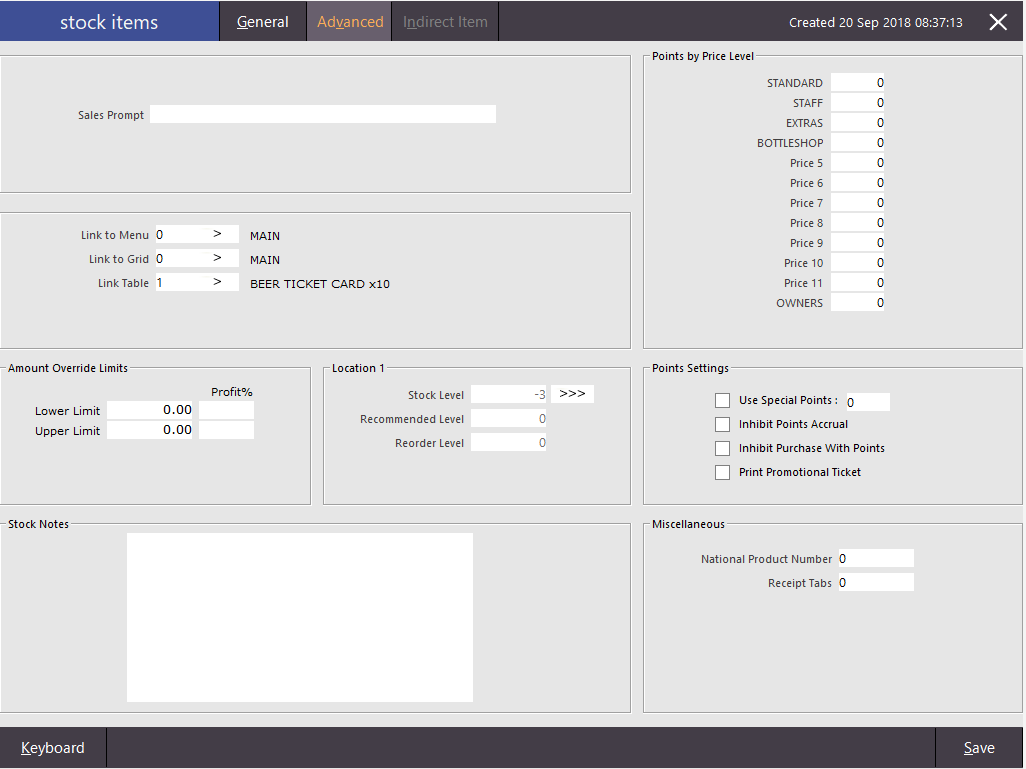
12. Create a button on the POS Screen for the 'Beer Stamp Card'
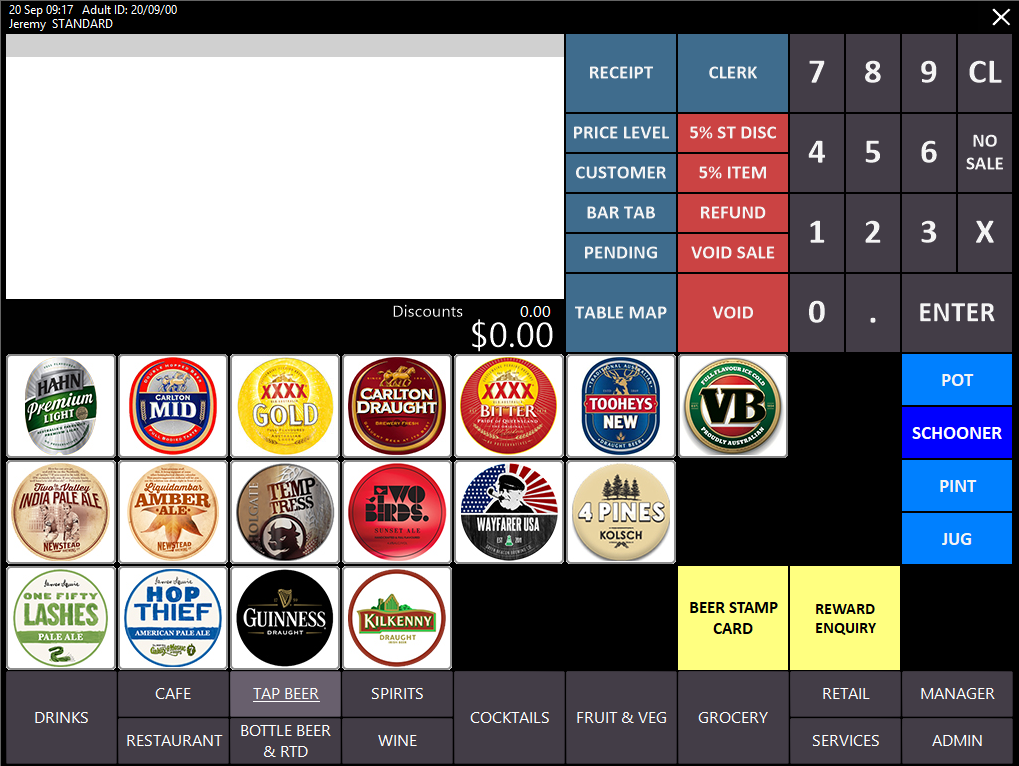
Handy Hints
- If you don't want to display the Stamp item in the sale you can add #HIDE# to the Sales Prompt