Upgrading a site from v7.1 to v8
When upgrading a site from v7.1 to v8, it is recommended that all trading and other actions stop until all terminals are upgraded.
By default, Idealpos V8 installs and runs on SQL Server 2019, but it can run on SQL Server versions 2008 R2 and above if needed (for example the site has a SQL 2014 full license). When upgrading a site you can continue to run SQL server 2008 R2, or you may choose to upgrade to a newer version of SQL server.
SQL Server 2019 will only run on 64bit Windows systems. If you have a 32bit Windows system SQL server 2014 is the newest SQL that supports 32bit installs. Alternatively, you would need to install a 64bit version of windows to use 2019.
Upgrade Options
There are two options for upgrading a V7.X terminal to V8.
- In place SQL upgrade.
- Fresh SQL 2019 database.
In Place Upgrade SQL 2008R2 to 2019
An in-place upgrade to SQL Server 2019 can only be done if the existing SQL server is 64bit.
2. Confirm that Idealpos is currently using 64 bit SQL Server 2008 r2 by:
a. Start IPSUtils.
b. Click Advanced.
c. Click SqlCmd Line.
d. Type the following commands, then press the Enter key:
select @@version
go
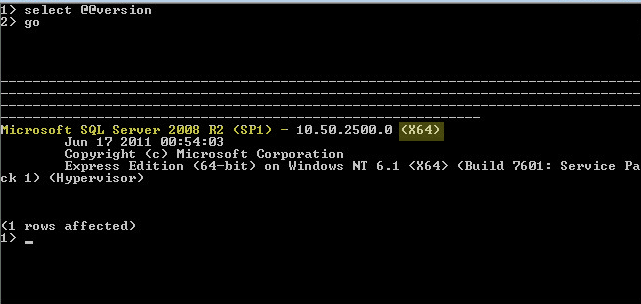
SQL server can be upgraded before or after the Idealpos upgrade. The following solution explains in detail the process to upgrade SQL server 2008R2 to 2019:
https://idealpos.freshdesk.com/a/solutions/articles/24000072276
Fresh SQL 2019 Database
This method involves completely removing both Idealpos and SQL server then installing the required V8 build with SQL server 2019.
Backup POS v7.1.xx
A backup should be taken from the V7.1 database with the existing version of SQL server (2008 R2).
Uninstall POS and SQL server
From Windows settings or Windows Control Panel, uninstall Idealpos.
Uninstall SQL server 2008R2.
Remove Database Files
To avoid conflicts when creating the new IDEALSQL instance, delete the following files:
- C:\ProgramData\Ideal Business Software\IPS\ipstransaction.mdf
- C:\ProgramData\Ideal Business Software\IPS\ipstransaction_log.ldf
- C:\ProgramData\Idealpos Solutions\IPSClient\ipsterminal.mdf
- C:\ProgramData\Idealpos Solutions\IPSClient\ipsterminal_log.ldf
- C:\ProgramData\Idealpos Solutions\Idealpos\ips.mdb
- C:\ProgramData\Idealpos Solutions\POSServer\POSServer.mdf
- C:\ProgramData\Idealpos Solutions\POSServer\POSServer_log.mdf
Restart the system
Install Idealpos V8
Install the Idealpos V8 Framework. This will install SQL 2019 with the IDEALSQL instance.
Install the V8 build.
Start a Demo Database
In order to confirm Idealpos is installed and functioning correctly, start Idealpos and load up a demo database.
Restore V7.1 Backup
After confirming Idealpos V8 is running correctly you can restore the V7.1 database backup. After restoring the backup Idealpos will start up and the database will be converted to V8.
