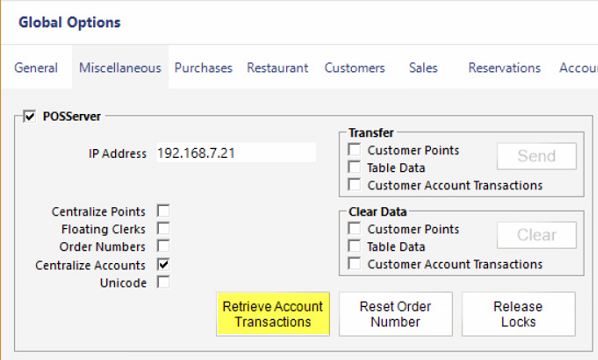Switching to Centralized Accounts for Customers
Switching to Centralized Accounts for Customers
If a site is running without Centralized Customer Accounts (in Setup > Global Options > Miscellaneous > POSServer, Centralize Account is unticked), here is the process to follow to turn on Centralized Accounts:
1. Select the POS Terminal that has the most accurate Customer Balances (often the reason for making this switch is because terminals have variances in Customer Balances).
On that POS Terminal, in Setup > Global Options > Miscellaneous > POSServer:
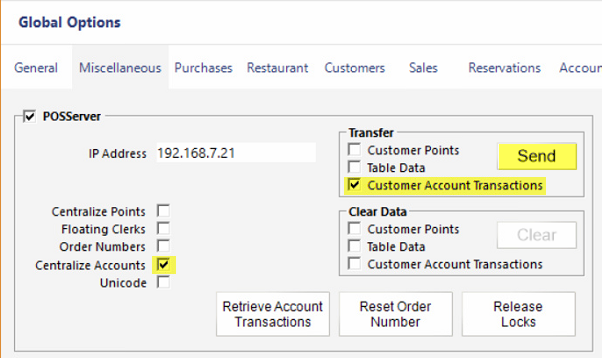
2. Select Centralize Accounts
3. Select Transfer > Customer Account Transactions, and the press Send. Enter the Admin password, and select Yes to any prompts.
4. On all other PCs, in Setup > Global Options > Miscellaneous > POSServer, press Retrieve Account Transactions and select Yes at the prompt.