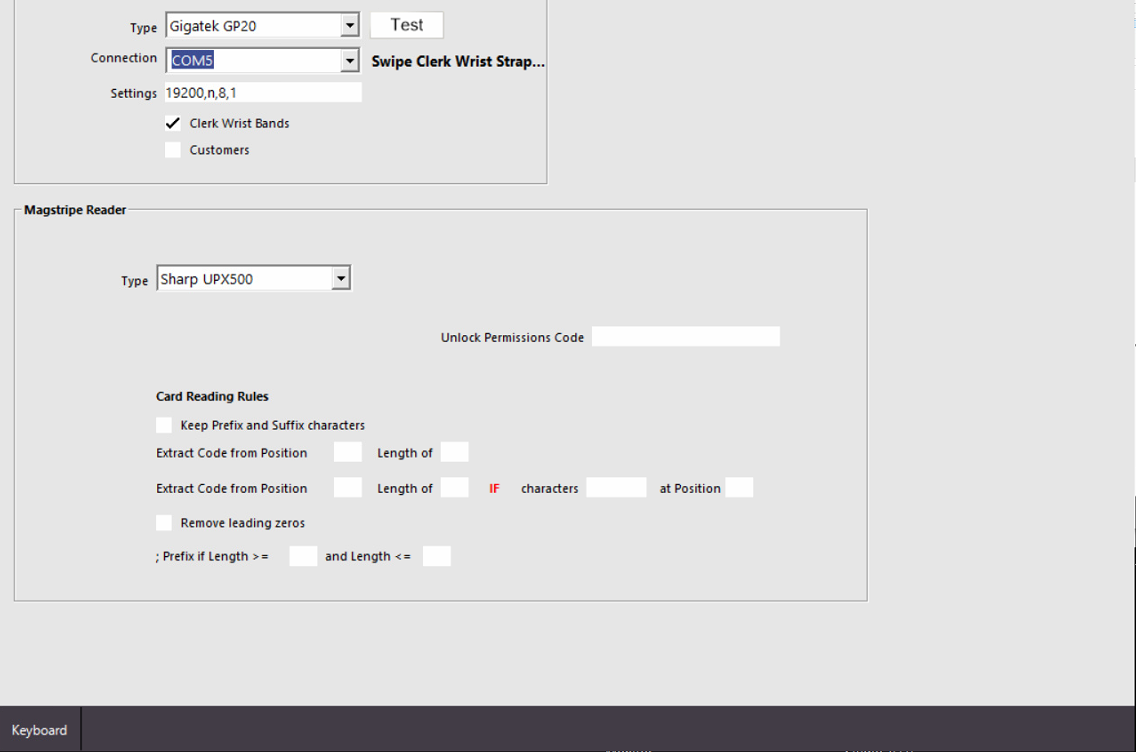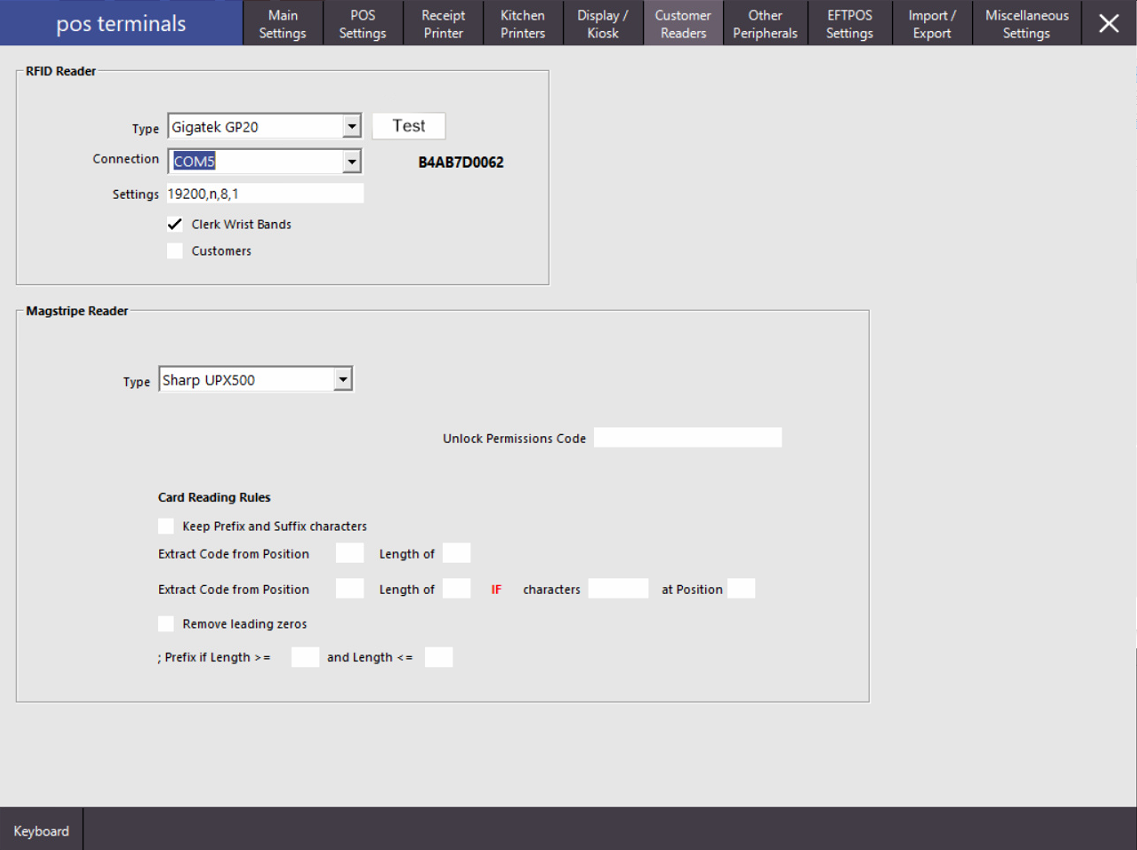PT58C / Oolio-B RFID Reader setup
PT58C / Oolio-B Programming
53 PT58CRFID PT58C / Oolio-B RFID Reader, 13.56MHz
Promag / GigaTMS MP30U reader
Not programmed from factory, not even auto polling turned on……..
Idealpos Customer Reader: Gigatek GP20 19200, n,8,1
Serial: 19200, n, 8, 1, none
Two methods of programming, please read instructions fully before deciding which method suites best.
1. Promag MP Studio ver. V7.70R or
2. sending HEX commands via the TP100 Comm Tool utility.
MP studio isn’t great, doesn’t read the current config from the reader and the script feature does not work.
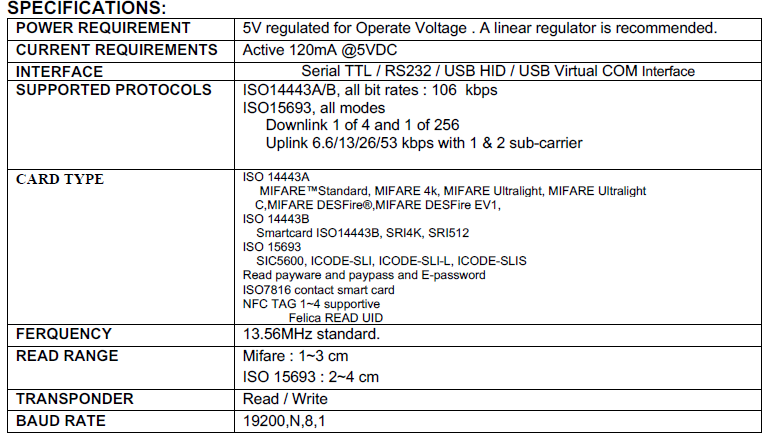
1. Connect to device (assuming plugged into terminal already before power on).Promag MP Studio MP Studio.exe
Interface, Serial Ports. Open, COM (can vary, check in device manager)
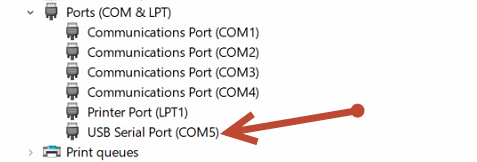
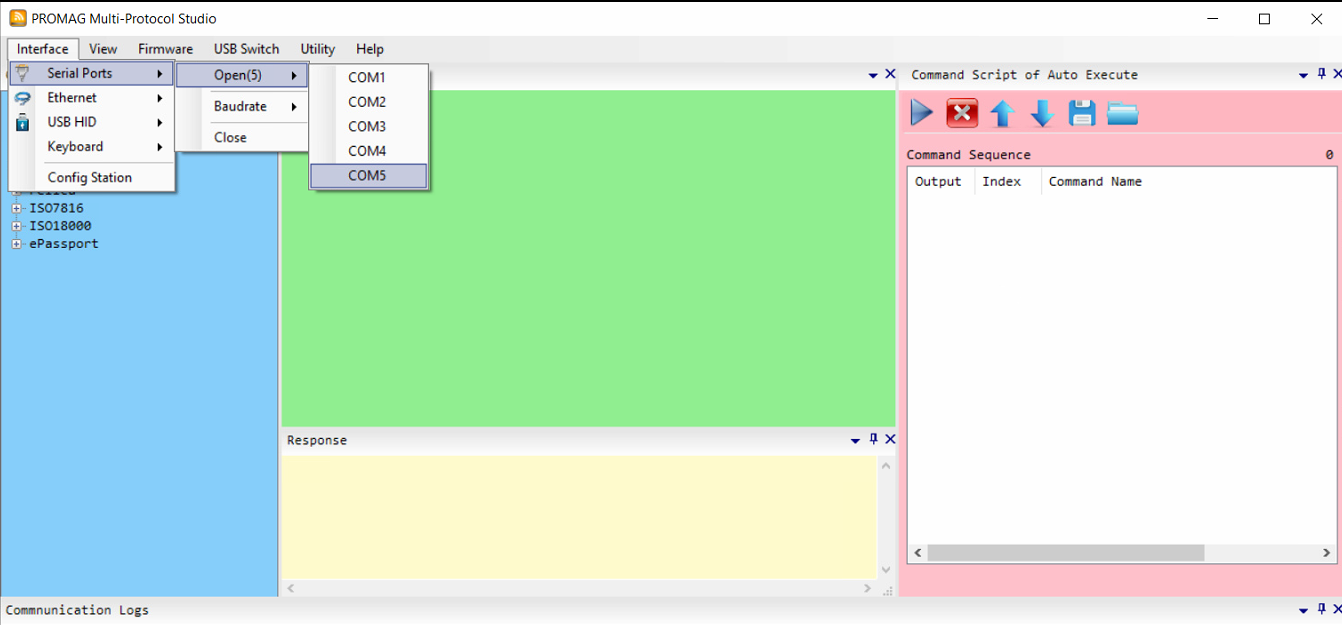
2. Set auto polling on. (i.e. enable scanning)
General, Auto Polling, Enable, tick “Keep the state for default’ then hit the send command triangle.
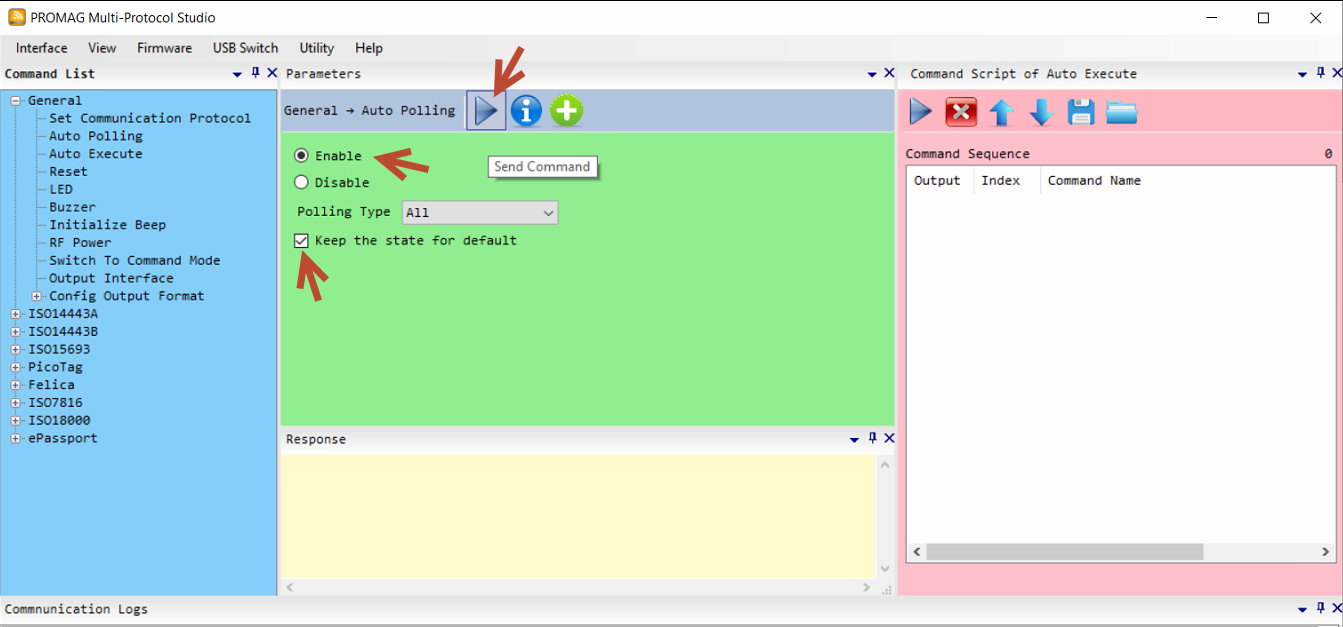
3. Configure Postamble (CR with ~)
General, Config Output Format, Postamble , 2 bytes 0D7E, then hit the send command triangle.
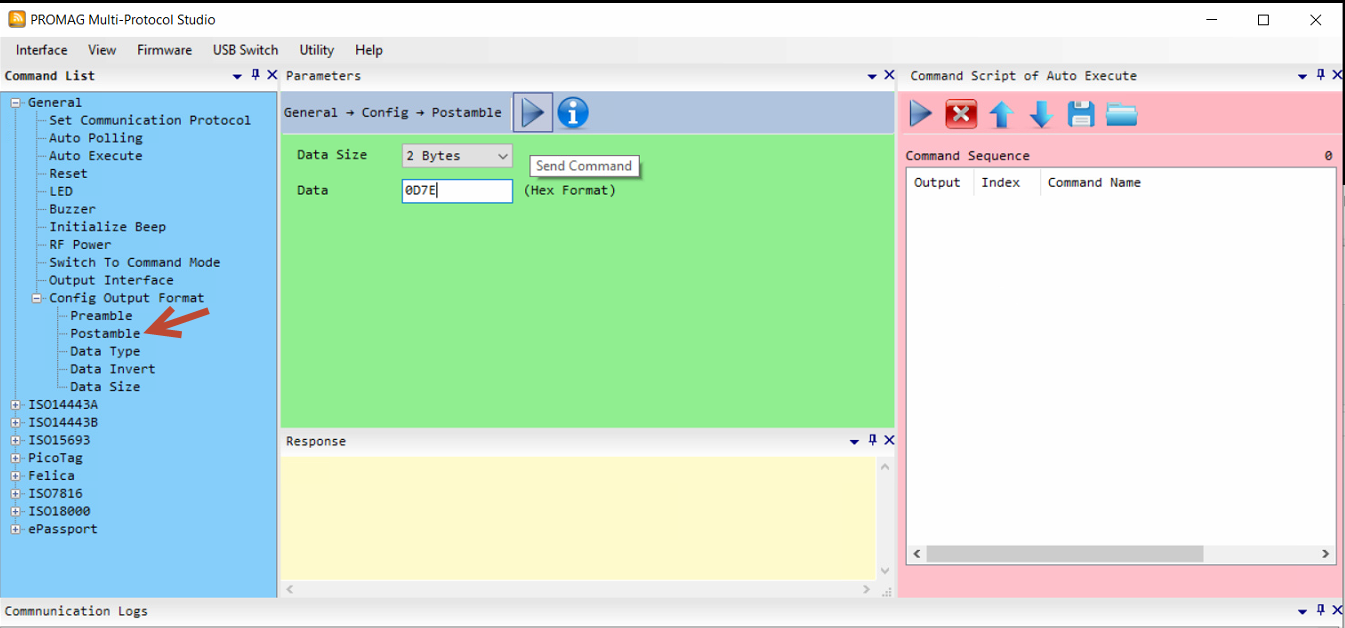
4. Configure Data Type
General, Config Output Format, Data Type, ASCII, then hit the send command triangle.
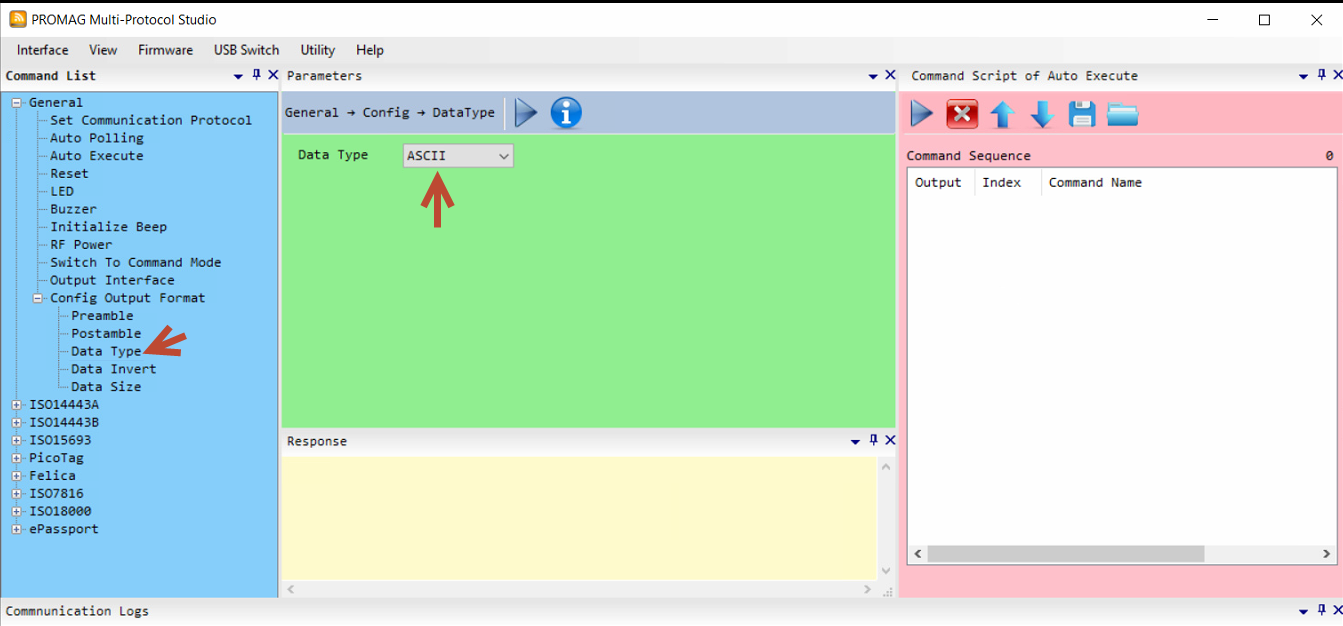
5. Set Communication Protocol
General, Set Communication Protocol, ISO14443A, then hit the send command triangle.
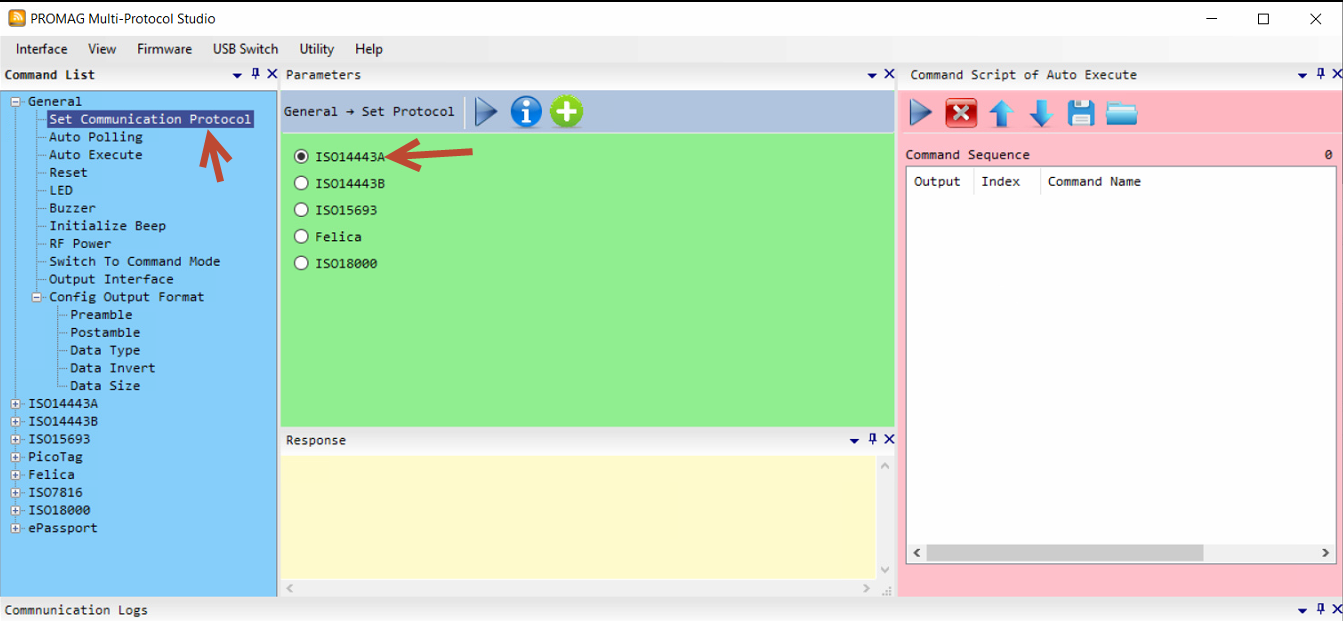
TP100 COMM Tool CommTool.exe
Send Beep
AE 00 02 00 04 06
Turn on Auto Polling
AE 00 04 00 06 00 00 02
Postamble ( at Cr and ~)
AE 00 08 00 0F 04 0D 7E 00 00 00 70
Data Type (ASCII )
AE 00 03 00 10 01 12
Set Communication Protocol
AE 00 03 00 00 00 03
Output Interface (RS232)
AE 00 03 00 0A 00 09
1. Setup serial comms, tick Transmissive way, RS232, click RS232 Setup, enter the COM port and baud rate etc. and click Set.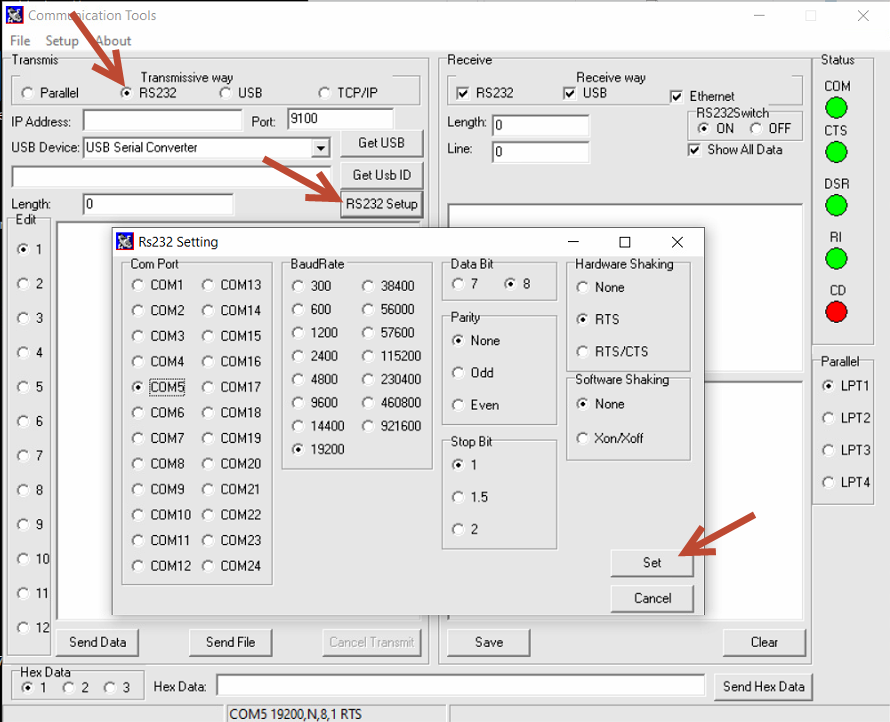
2. Send HEX commands to the reader
Two options, either send HEX commands direct or open a transmission file which contains the commands to cut and paste from.
Option 1: copy and paste the HEX code directly into the Hex Data field from above table and click Send Hex Data for each setting,
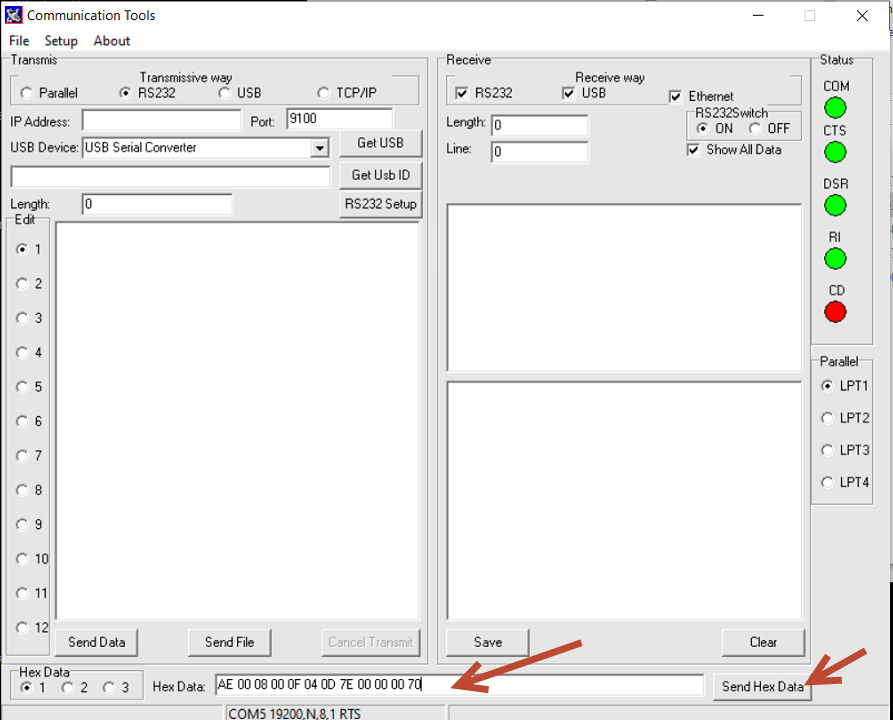
Option 2, Open a previously save transmission file and cut and paste from there.
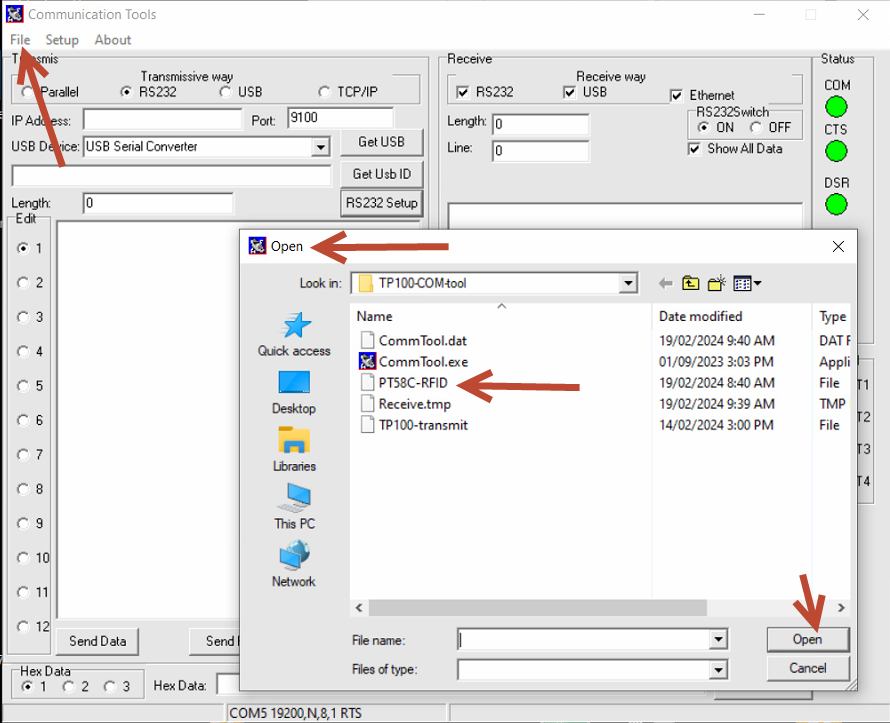

If needing to program additional codes via HEX commands , the promag utility can display them so that can be copied. Use the TX code in the communication logs windows to get the HEX codes for a working command / config.
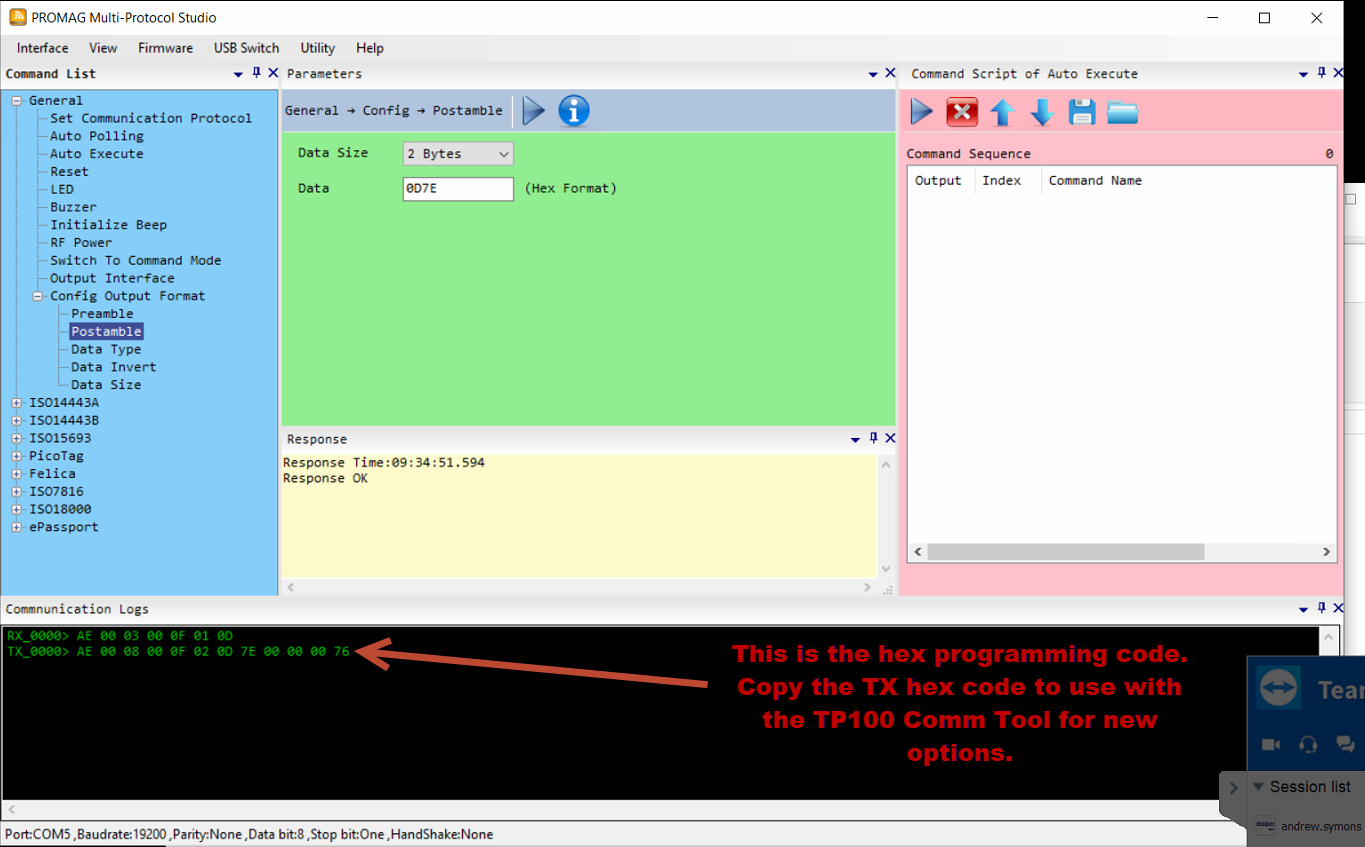
Idealpos Testing / Setup (v7)