Prompt for an Order Number - Specific Departments
This option will force the operator to enter an order number when Stock Items are sold from a specific Department.
- Go to Setup > POS Terminals
- Modify Required POS Terminal
- Go to the Miscellaneous TAB
- Enter 999 to 999 in the Show Order Range
- Enter 0 in the Force Order Menu section
- Exit & Save changes
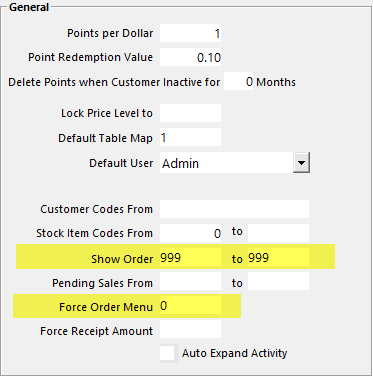
- Perform Steps 2 to 6 on other terminals required to function this way.
- Now go to Setup > Yes/No Options > POS Screen TAB
- Tick Force Order Entry for required terminals

- Exit & Save changes
At this point the Order Number will start printing on KP Dockets when a Bar Tab is used. If you would like to force the operator to enter an order number when certain items are sold, then use the following steps as well.
- Now go to File > Sales > Departments
- Modify required Departments
- Tick Sales Prompt / Inhibit Pre-Paid Sales
- Save Changes & Exit
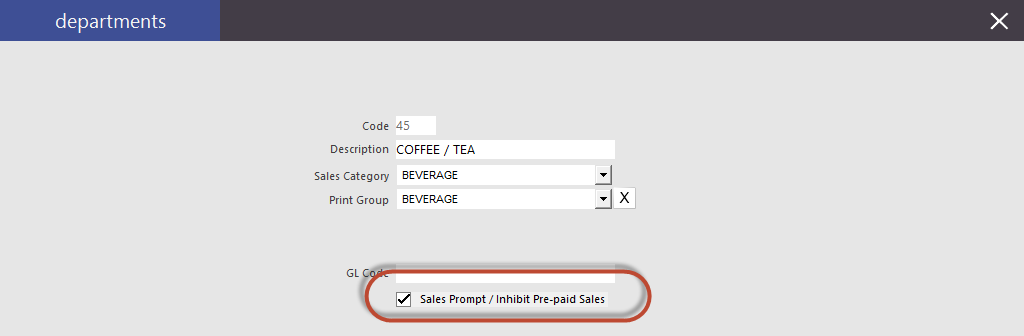
Example:
When a Stock Item that is linked to the Coffee/Tea Department is entered on the POS Screen, the operator will be prompted to enter an Order Number before they can finalize the sale when they press ENTER.
If Save to Table is used, an Order Number prompt will not display as it is generally not required.
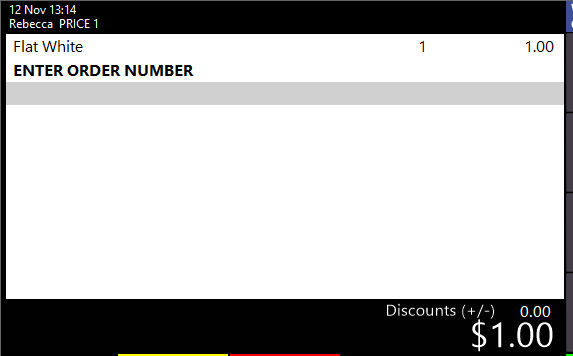
Note: This option needs to be enabled to print an order number on a kitchen docket when the sale is saved to a Bar Tab.
