POS Configuration - Oolio Global
Connecting the pin-pad to POS
1. Connect pin-pad to Wi-Fi or ethernet (refer to solution articles above)
2. Set static IP (refer to solution articles above)
3. Ensure Oolio Global is on their license.
NOTE: adding Oolio Global to a license will 'break' their current EFTPOS integration.
So, it's likely that the license will need to be added at the time of install.
(Luke has fixed this issue in v8-Build-14-DevRev53.)
4. In Idealpos navigate to POS Terminals > EFTPOS Settings and enable Oolio Global
5. Enter the Merchant, Pin-pad ID & Pin-pad IP Address
Merchant - Will be entered into the company notes field in Freshdesk. You can also access this from the Admin menu on the pin-pad. Refer to solution articles above.
Pin-pad ID - Will be entered into the company notes field in Freshdesk. You can also access this from the Admin menu on the pin-pad. (Model Name - Serial Number)
For example - an S1F2 pinpad with serial number 000158234605963 would be entered as:
S1F2-000158234605963
Pin-pad IP Address - (As configured on device)
6. Click "Connect"
7. Ensure the 'Disable' button is UNTICKED
Mapping the surcharge
1. Navigate to Global Options > Sales
2. Under 'Undistributed Links' map the Surcharges to the corresponding stock item
(you may need to create a stock item called surcharge)
NOTE: We recommend the business/venue seeks advice on how to setup their surcharge item. Some like the item to be setup as non-turnover & GST Free. See User Guide Here .
Things to note:
- SURCHARGING is handled by the pin-pad. Need ensure surcharging from POS is disabled so that we don't double surcharge. It will be noted in the customer notes in Freshdesk as to whether the site is surcharging and what the rate is.
- SURCHARGING on the pin-pad can only be enabled/disabled by the Oolio team. Contact Sabrina if a site needs this enabled/disabled
- SETTLEMENTS happen automatically at 5am daily
- PAYOUTS occur next business day (Fri/Sat/Sun sales get paid out Monday's)
- MOTO is enabled by Oolio. It will be noted in the customer notes in Freshdesk as to whether the site is enabled for MOTO and what their MAX amount it. Contact Sabrina if a site needs MOTO enabled or the MAX amount needs to be adjusted
- CASH OUT can only be enabled by the Oolio team. This is disabled by default. Contact Sabrina if this needs to be enabled