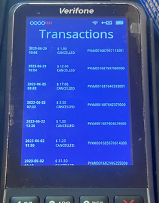Oolio Pay - Verifone Terminal Functions
V400m, P400Plus, V400CPlus
Accessing Admin Menu
- Go to EFTPOS Terminal
- Hold 9 & press ENTER (Green O)
- Enter 4 Digit Admin Passcode (2015)
NOTE: If 2015 doesn’t work, and the customer doesn’t know their unique code ask Sabrina or Louis.
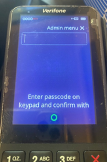
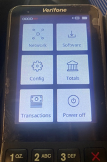
Network Overview
- Access admin menu
- Select Overview – This will show the devices current IP address/s

Connect to Wi-Fi
- Access admin menu
- Select Network
- Select Wi-Fi
- Toggle Wi-Fi on (if not already on)
- Click the plus sign in the bottom right corner
- Select the required network
- Enter password and click the blue tick in the bottom right
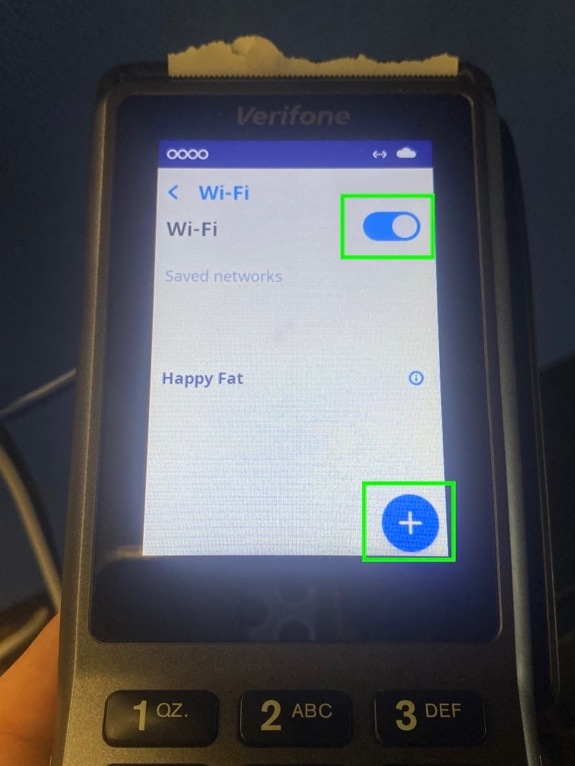
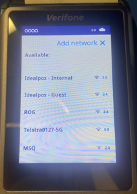
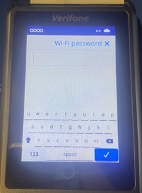
Set Static IP Address
- Access admin menu
- Select Network
- Select Wi-Fi/ethernet
- Locate the connected network and click the ‘
 ’ this will give you an overview of the network
’ this will give you an overview of the network - Scroll to the bottom and select ‘IP settings’
- Toggle DHCP off
- Set the IP address (press 1 twice to get a dot)
- Press the blue tick in the bottom right corner to save the settings
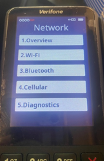
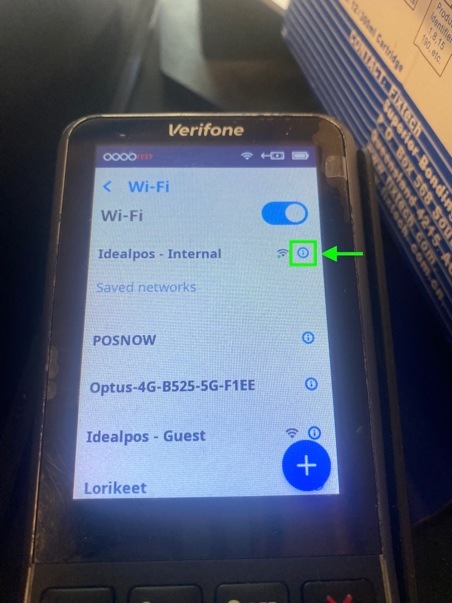
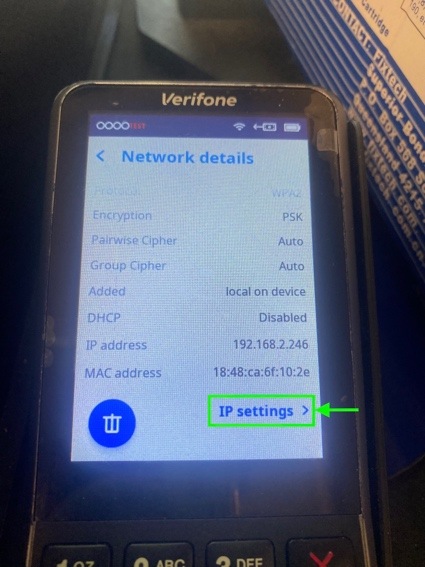
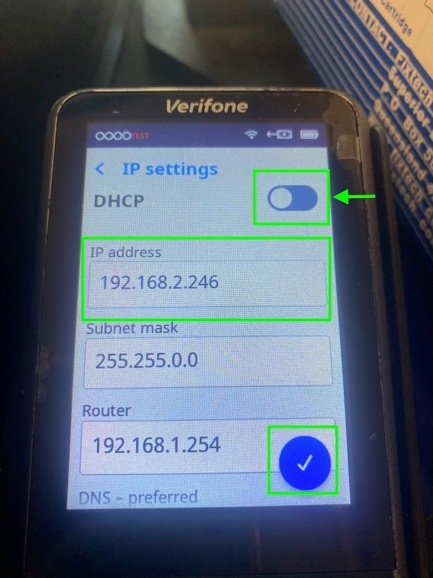
Restart pin-pad (V400CPlus & P400Plus)
- Access admin menu
- Select Reboot
Restart pin-pad (V400m)
- Access admin menu
- Select Power off
- Press and hold ENTER (Green O) to power on
Config Update
- Access admin menu
- Select Config
- Select Update (1)
- Device will then check for any updates and update if required
Software Update
- Access admin menu
- Select Software
- Click Update
- Device will then check for any updates and update if required
Settlement/Transactions
NOTE:
- The settlement will automatically happen at 5am each day
- Payouts are next business day and get disbursed around 6am (Fri/Sat/Sun sales payout Mon)
- The settlement function in POS will only include integrated transactions – stand-alone/manual transactions will not show up on the POS settlement
View/Print/Reset totals on pin-pad
- Access admin menu
- Select Totals
- You can view, print or reset totals
- If you print the settlement, it will then ask if you want to reset the totals


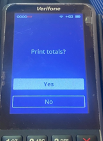
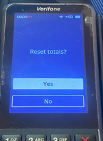
View transactions on pin-pad
- Access admin menu
- Select Transactions
- You can view all transactions and the response (approved/declined/cancelled etc.)