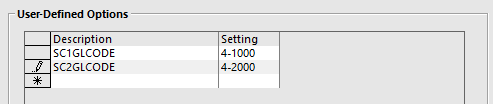Newbook - Setup
1. The Newbook interface is required in Registration of terminals that will be performing chargebacks to rooms or will need to send transactions to Newbook.
2. Create Room Charge tender
3. Select Newbook as interface type in Global Options
4. Set output POS Terminal
5. Enter Network Path where import/export files will be located (Recommend C:\NEWBOOKPMS)
6. Select Tender (e.g. ROOM CHARGE)
7. If you tick Post All Transactions this will export transactions tendered to CASH, EFTPOS etc.
8. You should also tick Use Scan Code unless otherwise told to do so, this enables POS to search for an alternative lookup code Newbook can supply
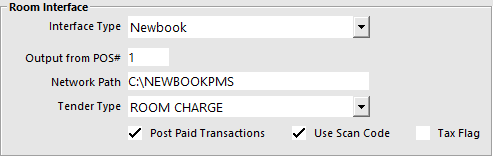
9.Add GL Codes to Departments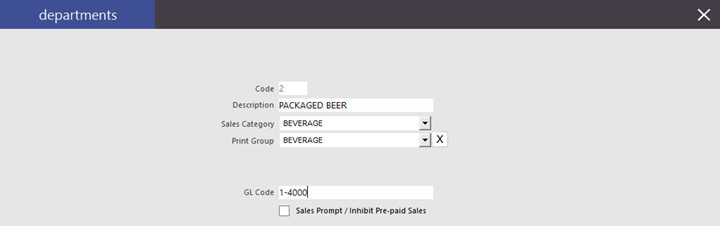
10.Get Newbook to install their Sync Software that retrieves the data & let them know the Import/Export directory
Notes: You can also push out the room charges &/or sales by Sales Category which overrides the Department setting, below is how this achieved.
1.Go to Setup > POS Terminals > Modify each POS
2.Go to POS Terminals & enter
SCxGLCODE = "4-8300" where "x" = Sales Category Code