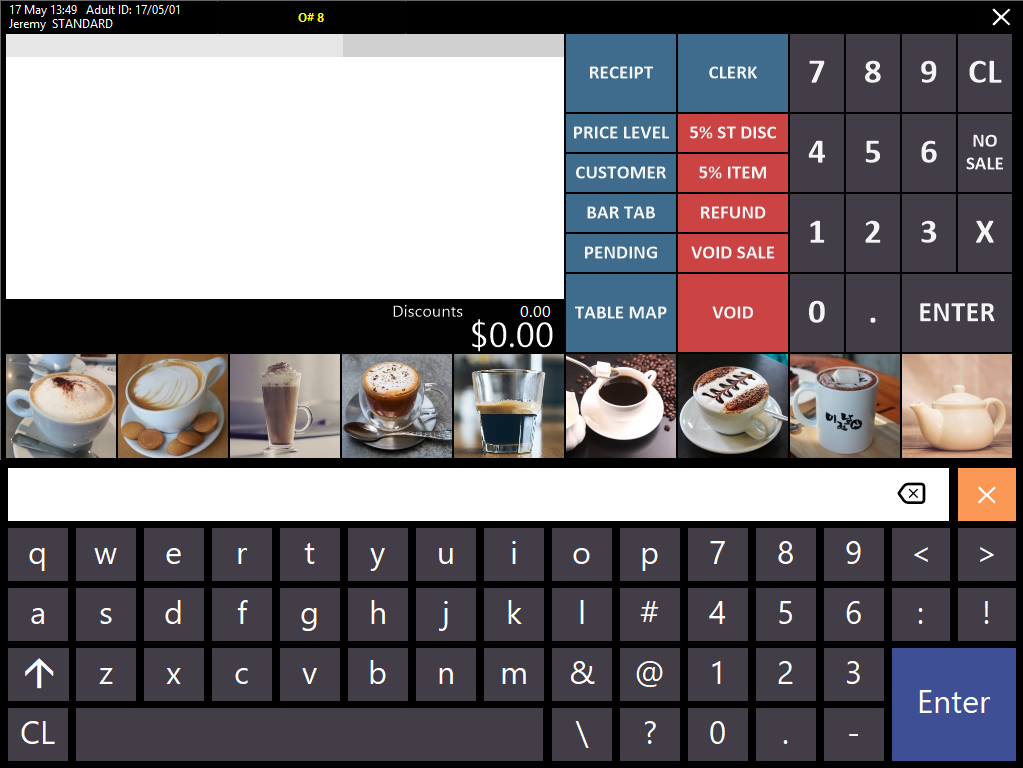- Idealpos Help Guides
- Useful POS Functions
- Order Numbers & References
Button to assign an Auto Order Number and prompt for text
Button to assign an Auto Order Number and prompt for text
This can be done using Keyboard Program and a Macro button. It will only work if you have set a range of Order Numbers to be used for the POS terminal, and it will not prompt for the Order Number - it will use the next assigned number.
1. In Setup > Keyboard Program, set F5 as Order Number and F4 as Type Text: 
2. Add a Macro button to the POS screen with the string {F5} ~ {F4}: 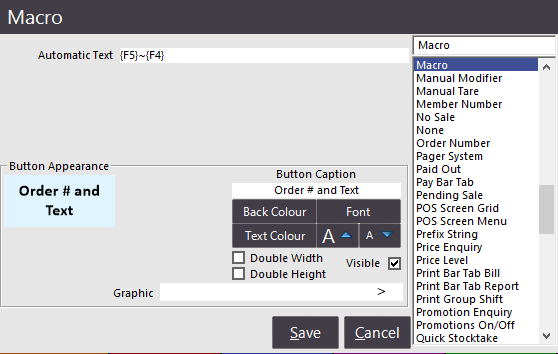
3. In Setup > POS Terminals > Miscellaneous Settings, define a Show Order range (this is required for the macro to work): 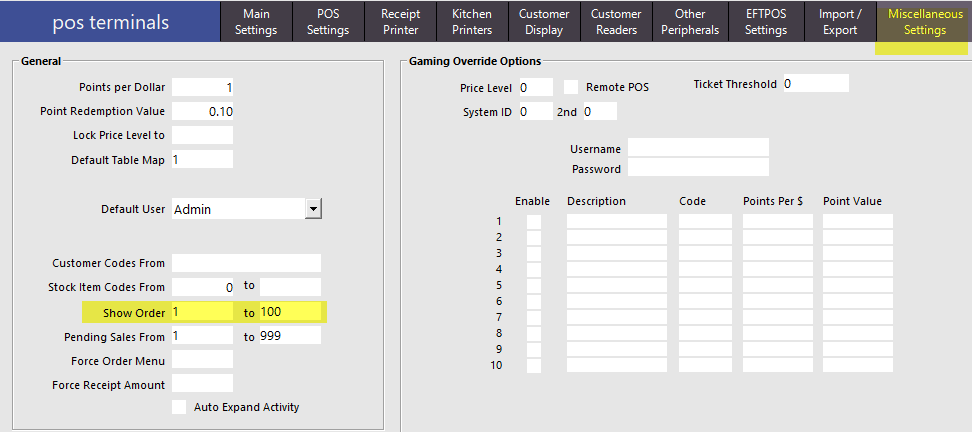
In the POS screen, when the button is pressed, the next sequential order number is added to the sale, and a Type Text prompt displays: